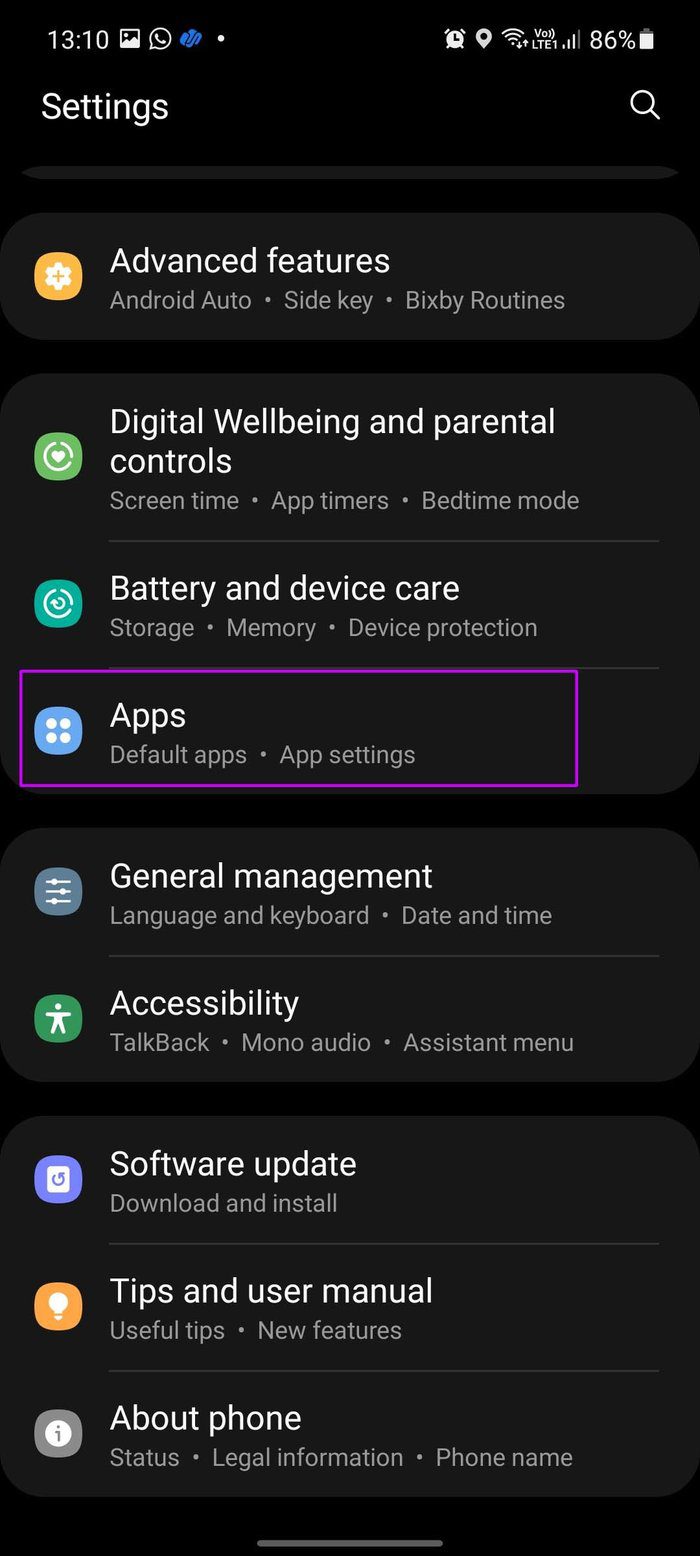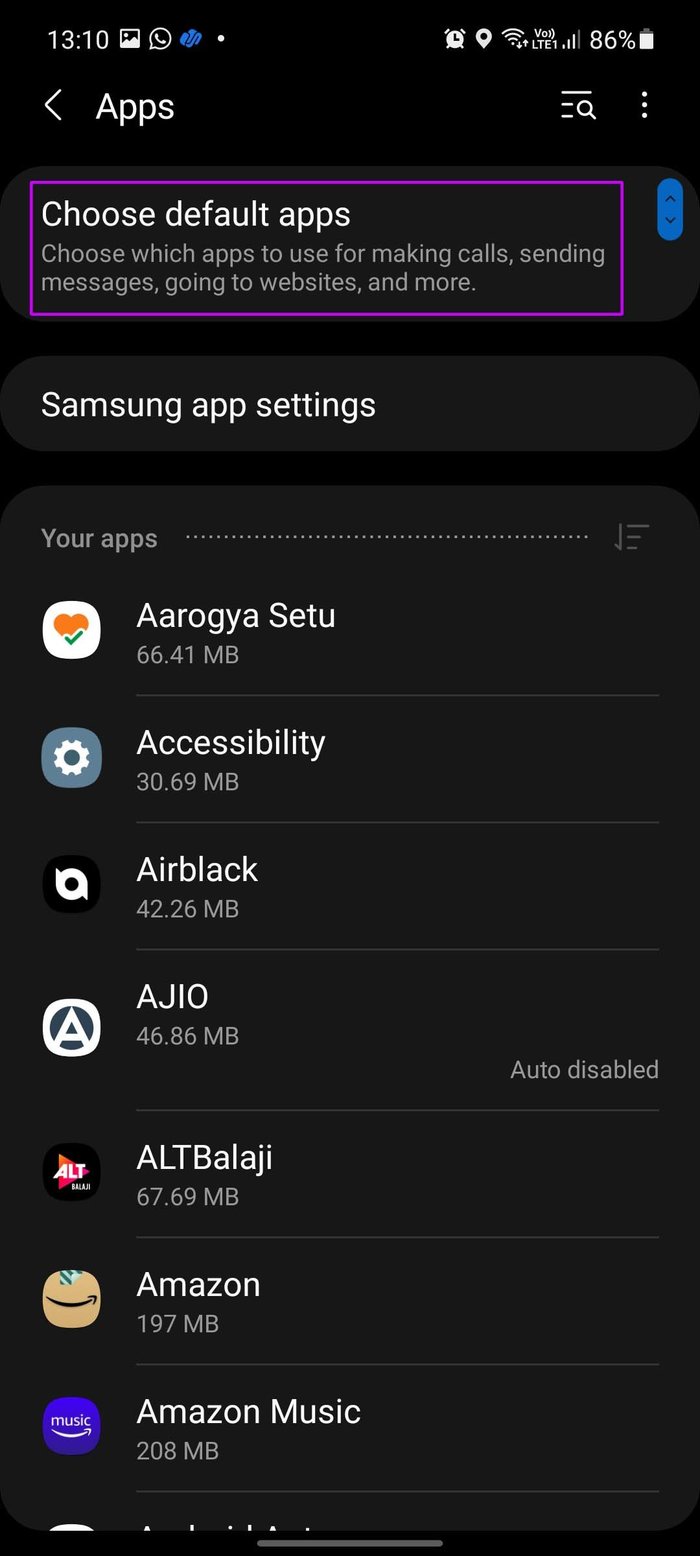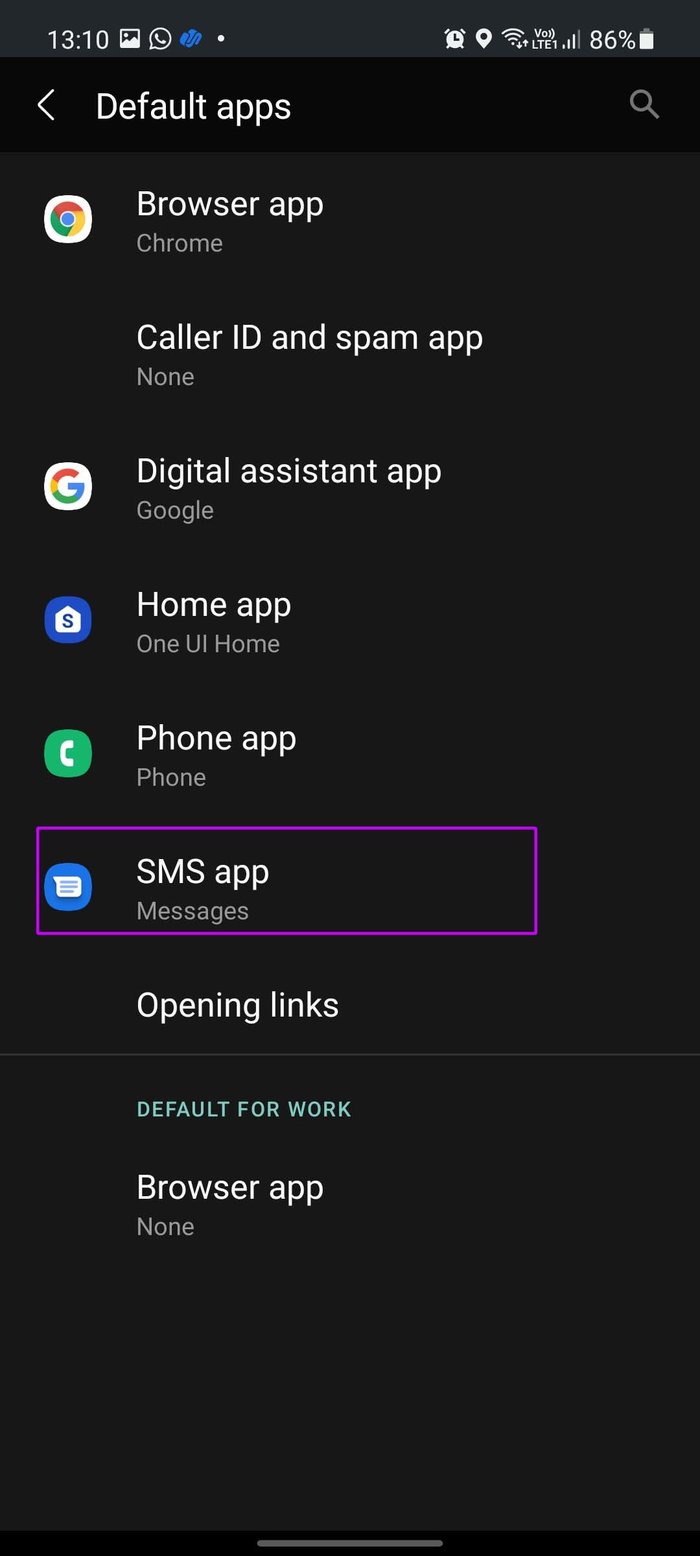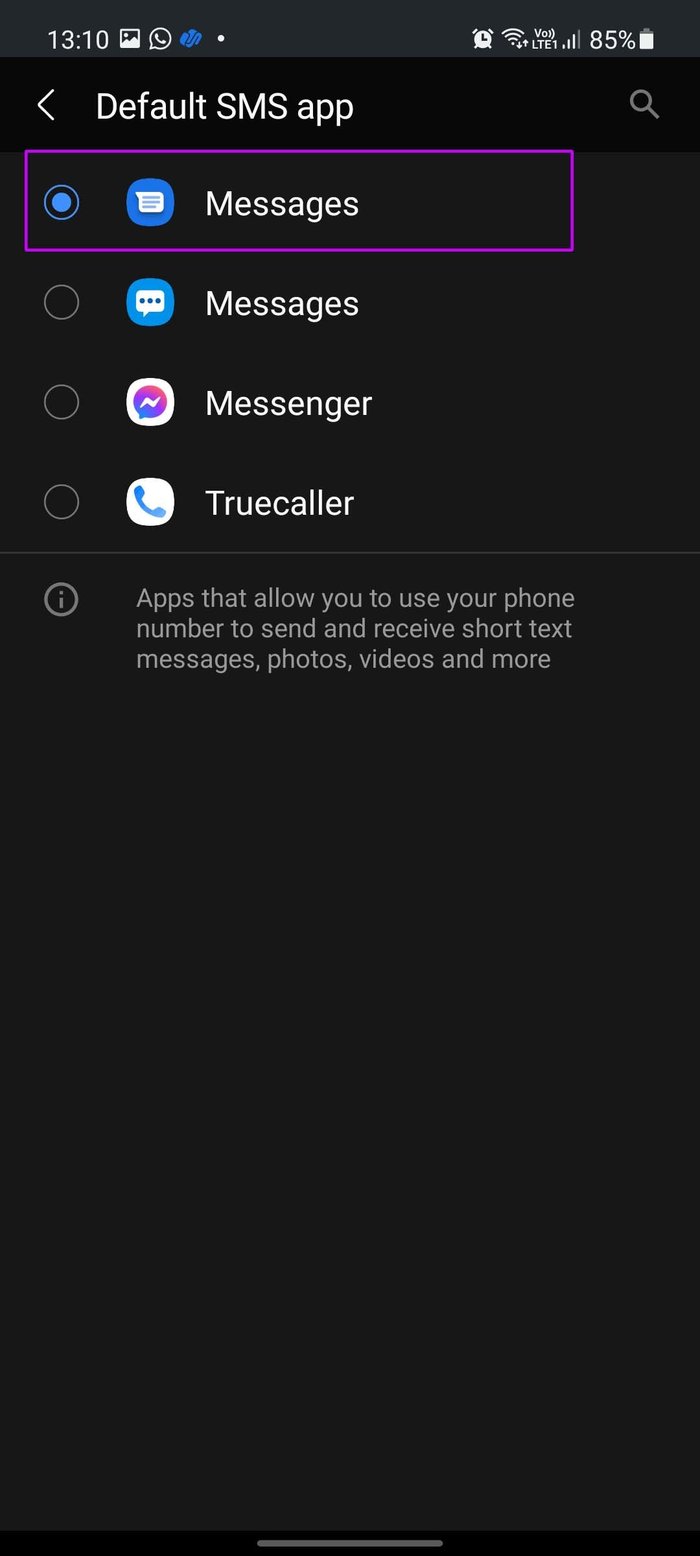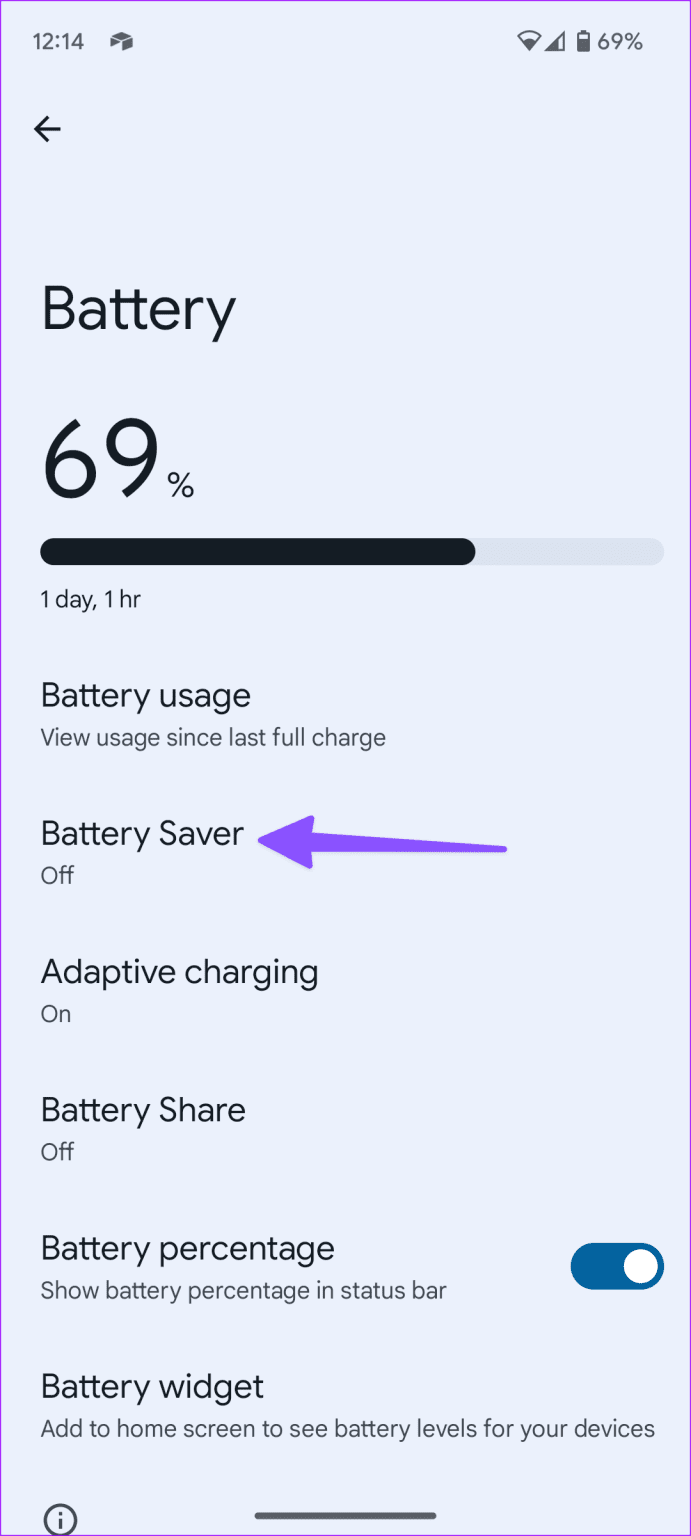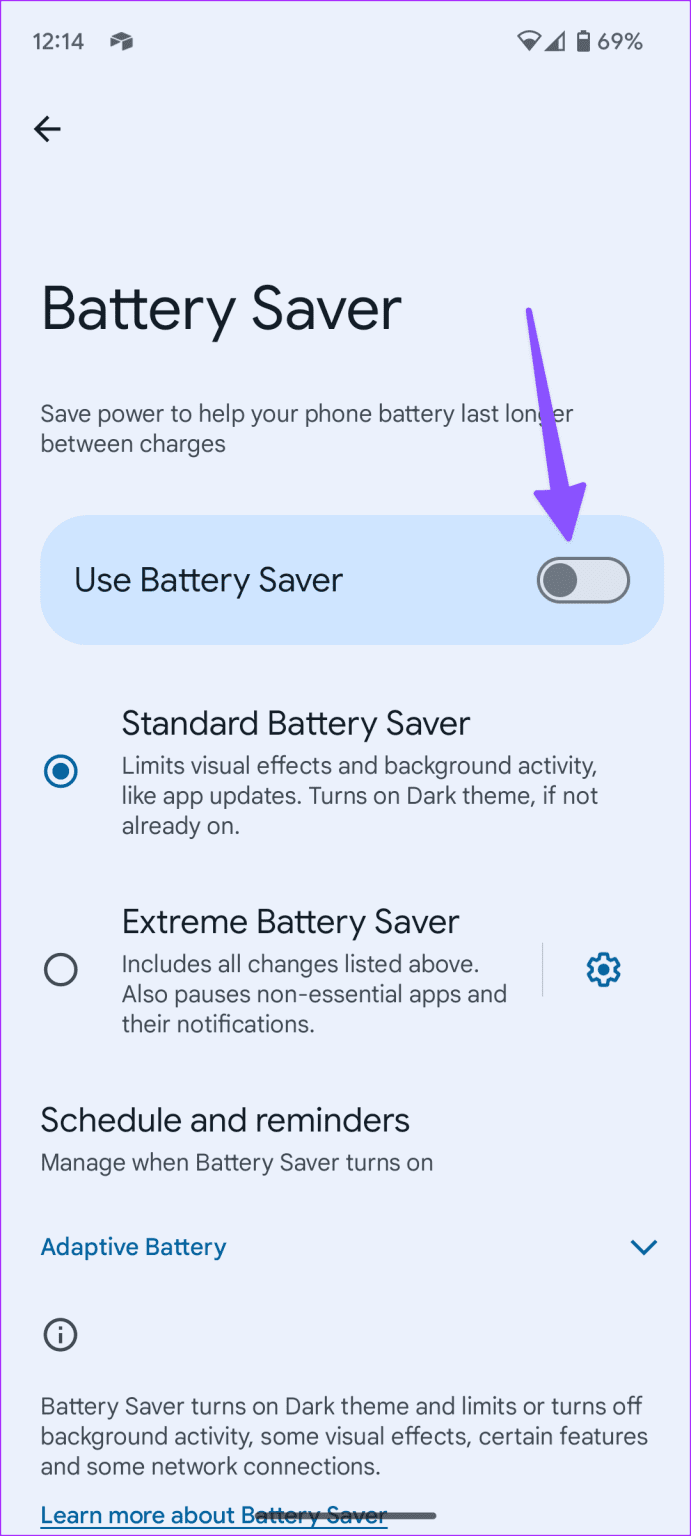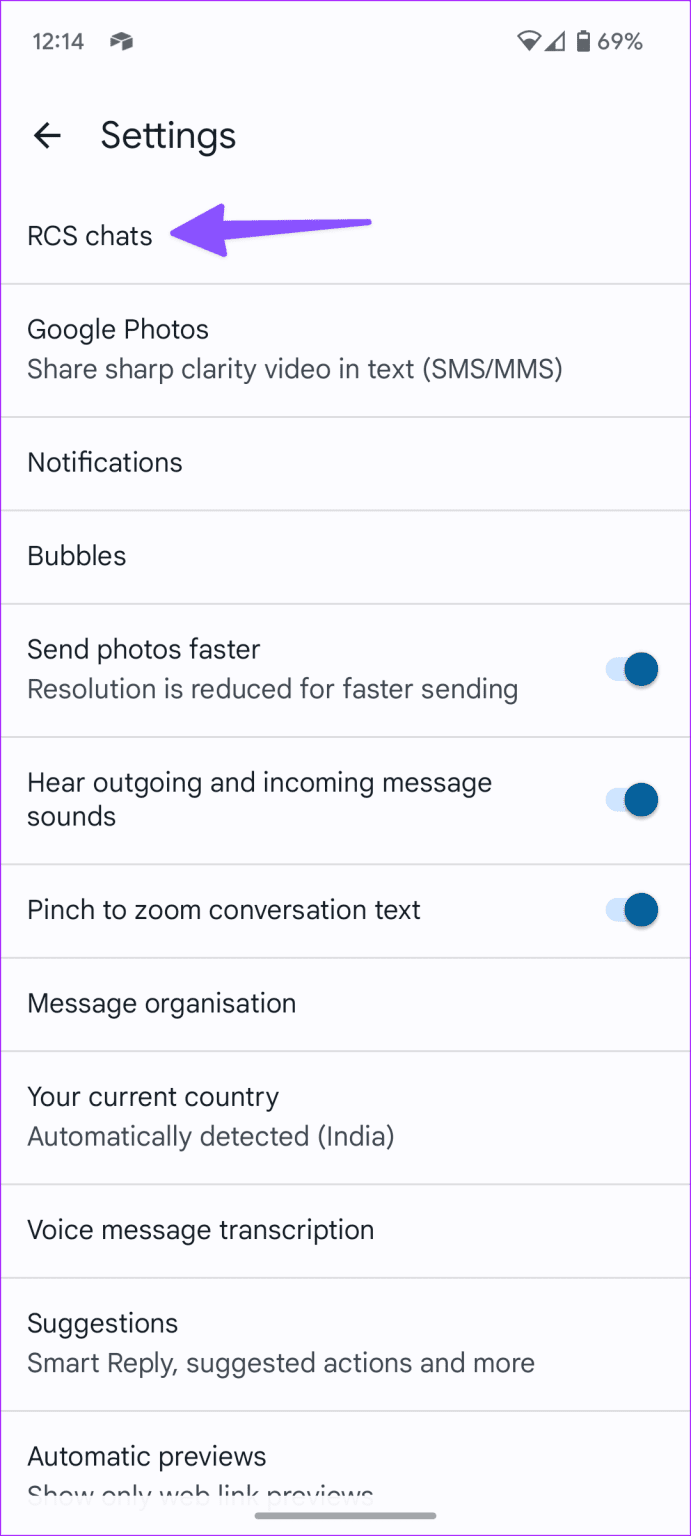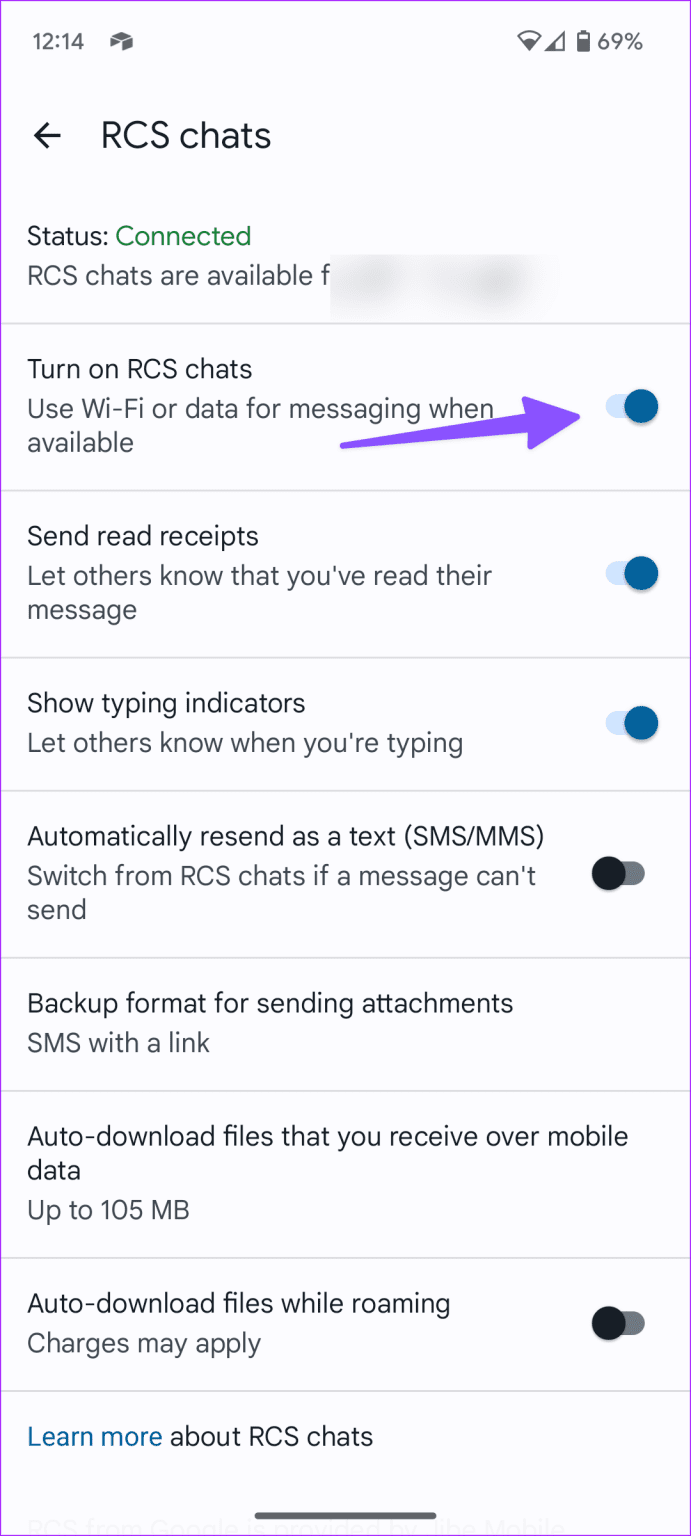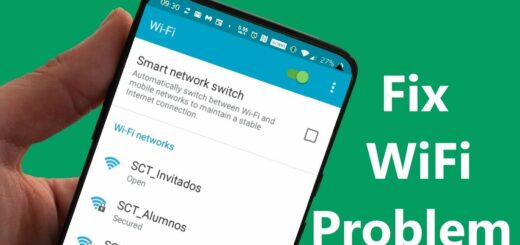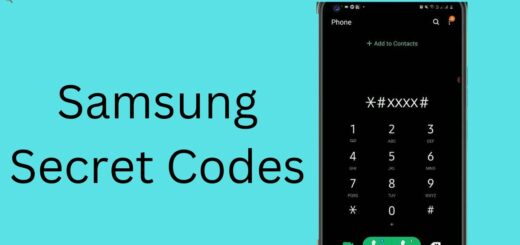Not Receiving Text Messages on Phone? [Try these Fixes]
Today we’re going to talk about a common issue I usually get asked to help with. It’s a bit of a puzzler since it seems like two different things, but it’s definitely a common problem.
Have you ever experienced that you’re able to send texts but cannot receive them? That can be especially frustrating since you’re in a one-way conversation with yourself. This could be from a number of things, but it is usually due to a software glitch in your system.
Some of the most common things you’ll notice if your phone has been affected by this problem is that you’ll stop receiving any text messages; when you try to text someone, the message might fail to send despite having an appropriate balance or data in it. It could be that the messaging application on your phone starts to malfunction, and you’re unable to use it altogether.
Many people call or text me because their device won’t receive texts, but they’ll be able to send them just fine. A lot of people think it’s just an issue with their phone, but in reality, it’s because of a few simple and easy reasons.
If you are receiving texts but can’t send them, or if texts you’ve sent have come back as “not delivered“, don’t worry; these are common issues that could be fixed with just a few simple steps.
For the latest tips and tricks or to fix any issue with your android smartphone, click here.
My phone won’t receive text messages but I can send them
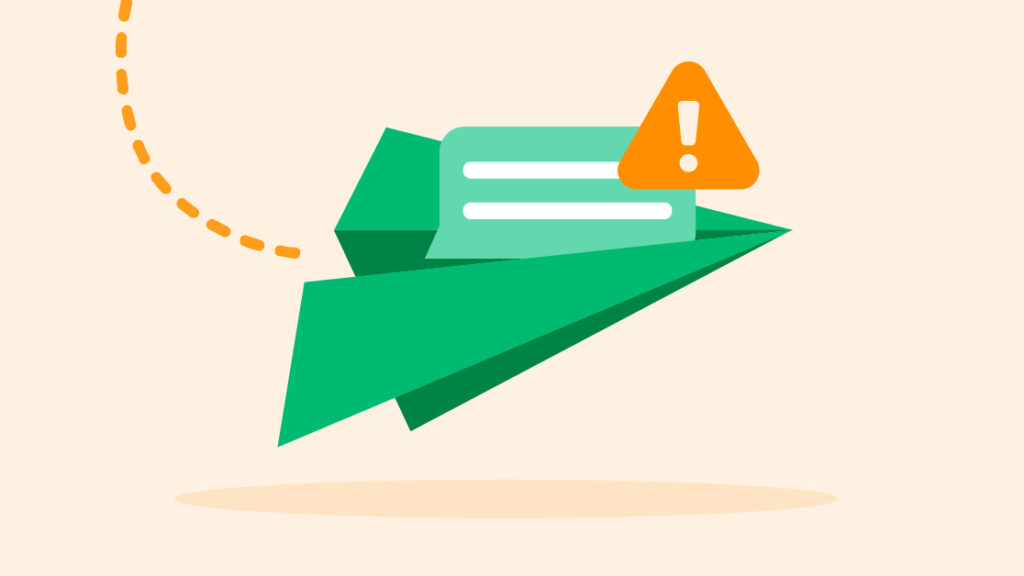
If your phone can send text messages but not receive them, there could be several reasons behind it. One possibility is that your phone’s message center number may be incorrect, causing incoming messages (SMS & MMS messaging) to fail. It could also be due to a network issue or a problem with your carrier’s messaging service. Another possible cause is a software glitch or an outdated operating system, which can prevent your phone from receiving texts. In any case, contacting your carrier’s customer support team is the best course of action to resolve the issue.
Why Can’t I Receive Text Messages on My Android
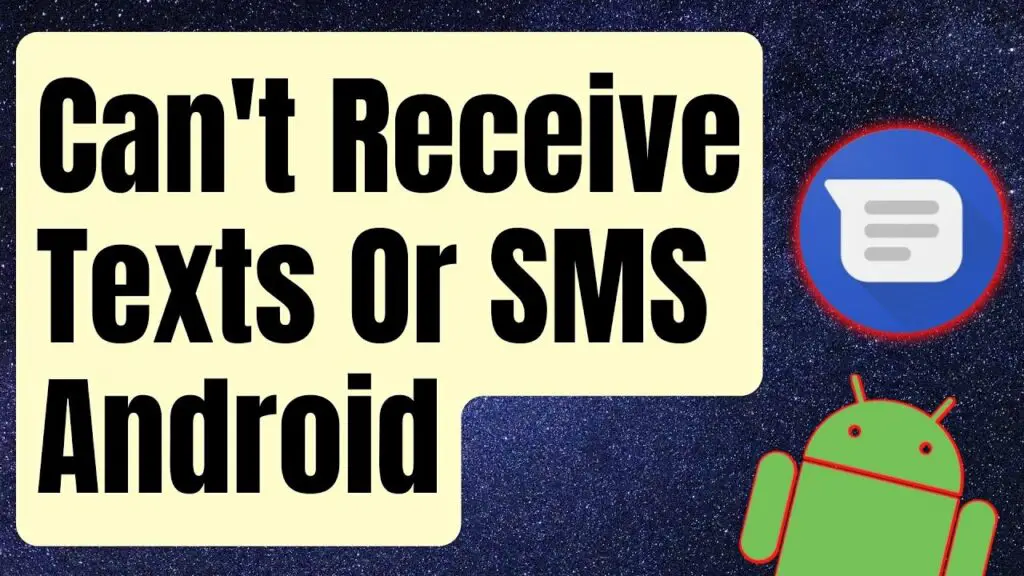
Here are the possible common reasons why you can’t receive text messages on your Android device:
- Network issues on your phone.
- Outage at your local carrier.
- Outdated Android system.
- Buggy Messages app.
- Usage of a third-party messaging app.
- Aggressive spam protection.
- Incorrect network settings.
- Activation of power-saving mode.
- Activation of “Do Not Disturb” mode.
- Corrupt Messages cache on your Android phone.
- Wi-Fi & network-related issues.
Not Receiving Text Messages From a Single Person
This is a story I’d like to share. James and I have been close friends for the longest time.
I was so annoyed when my friend James stopped showing up in my texts out of nowhere. I could text other people just fine, but with him, it was like sending messages into a black hole. They just never seemed to go through.
After fiddling around with my phone for a while, I realized I had to be methodical and troubleshoot this step-by-step. I started with the obvious stuff. I made sure I had his number right in my contacts, checked for any updates I needed to install, and turned my phone on and off again – the usual. But nothing worked!
So I kept digging. I tried uninstalling and reinstalling the messaging app, switching to a different texting app altogether, and turning on airplane mode to reset the connection – you name it. I even had James double-check that he had my number correct on his end.
Finally, I called my cell phone company and found out there was some sort of temporary outage that was only affecting texts to and from James’ number in my area. Weirdly specific, but at least I got it sorted. After they fixed it, I finally got all of James’ missing texts in one huge batch.
The moral of the story – don’t give up troubleshooting even the weirdest tech issues! You never know what simple fix might be behind an annoying problem like messages vanishing into thin air.
How to Fix Android Not Receiving Texts
To effectively address the frustrating problem of not receiving text messages on your Android device, let’s start with some of the basic troubleshooting tricks and then move on to advanced solutions to ensure you can receive texts as usual.
Reboot Your Smartphone

Give your device a quick restart by powering it off and on again. This simple step can refresh the system and potentially resolve any temporary glitches that might be causing the issue of not receiving text messages on your phone.
Make Sure Airplane Mode Is Not Enabled
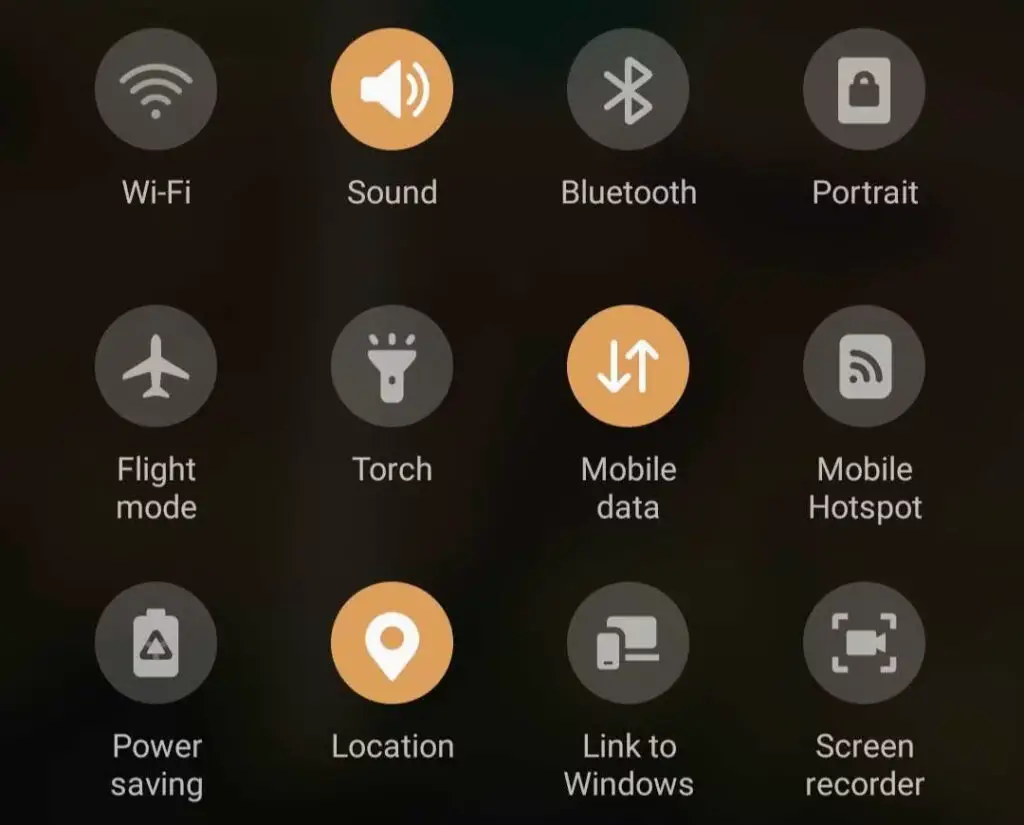
Airplane mode is designed to disable your cellular data, which naturally prevents you from sending or receiving text messages. While this might seem apparent, it’s essential to verify if Airplane mode is active on your device.
Usually, when Airplane mode is engaged, your Android phone displays an airplane icon in the status bar at the top of the screen.
Alternatively, you can confirm this by swiping down from the top of your screen to access the Quick Settings menu. If you don’t see the Airplane mode toggle, swipe down again and tap the airplane icon to deactivate it if it happens to be enabled.
Check the Network Connection
Even if Airplane mode is turned off, you might still see message-receiving issues due to a weak or unavailable network connection. Android devices typically indicate network status through various symbols in the status bar.
To confirm your network status, check the symbol in your status bar. If there’s no signal indicator or you see only one bar, it’s likely that you’re facing a cellular network problem.
You can attempt to resolve this by toggling Airplane mode on and off after a few seconds. Another effective step is to perform a device restart since many smartphone issues can be resolved with a simple reboot. If these measures don’t address the problem, proceed to the next solution.
Switch to LTE if 5G Connectivity Is Low
If you’re experiencing issues with 5G connectivity, try switching to LTE. Poor reception can have an impact on the delivery of text messages, so adjusting your network mode may help. Simply go to your device settings and switch to LTE for a potentially more stable connection when it comes to texting. By making this adjustment, you can improve the reception of your messages and ensure a smoother communication experience.
Unblock Irrelevant Numbers
Previously, you may have blocked certain phone numbers to prevent receiving messages. Now, it’s a good moment to review your list of blocked numbers and consider making adjustments.
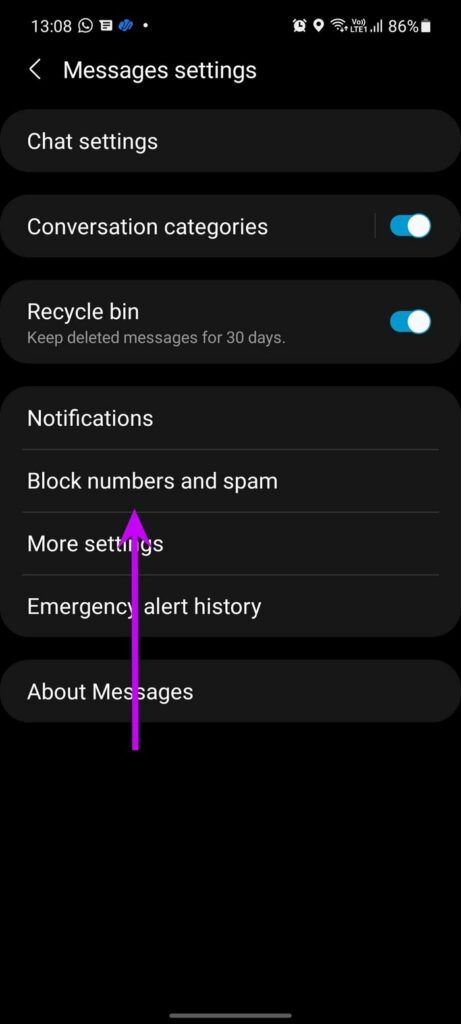
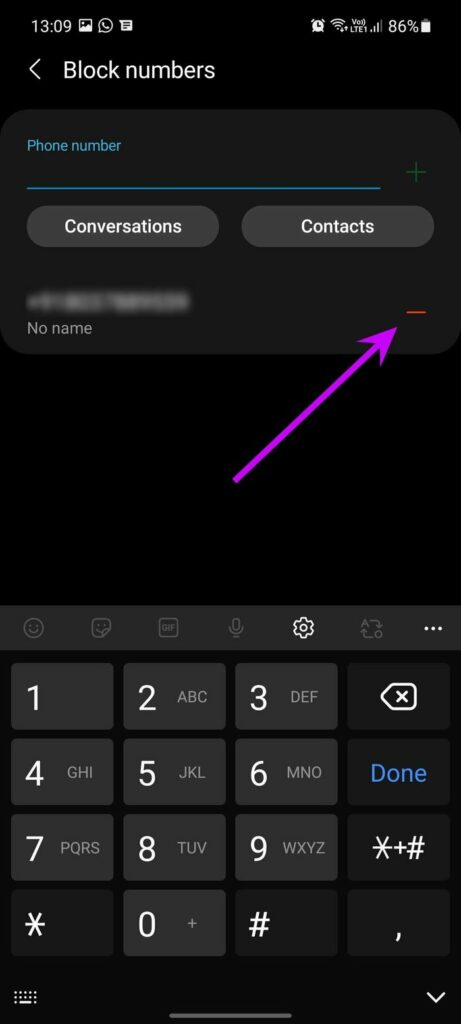
- Open the Messages app and tap on the three-dot menu at the top.
- Select “Block numbers and spam.”
- Go to the “Block numbers” menu.
- Remove relevant numbers from the list.
Check Your Spam & Blocked Folder
It’s possible that you’re not receiving text messages because they’re getting sorted into a hidden folder, and you might not even be aware of it. Your SMS app can automatically redirect messages from blocked senders or those flagged as spam (if you have spam protection enabled) to the spam folder.
For Android users using Google Messages as their primary messaging app, you can access these filtered messages by tapping the hamburger menu (the three horizontal lines) in the top left and selecting “Spam & blocked.”
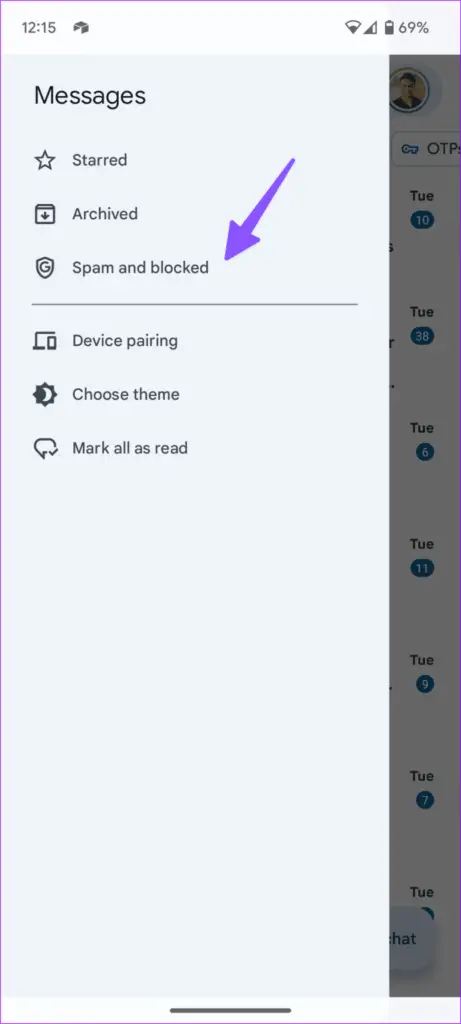
For those using apps like Truecaller or other Android messaging applications, search on the web for their specific guides to see where they store spam or blocked messages.
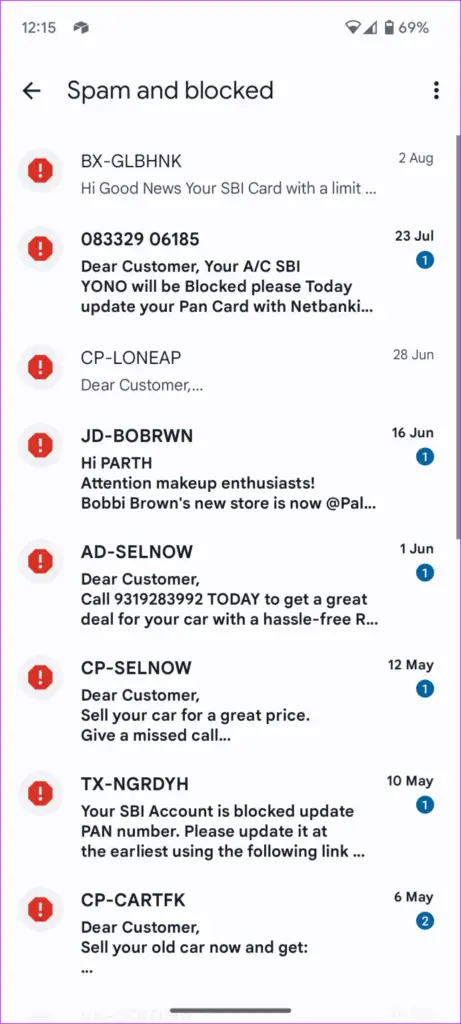
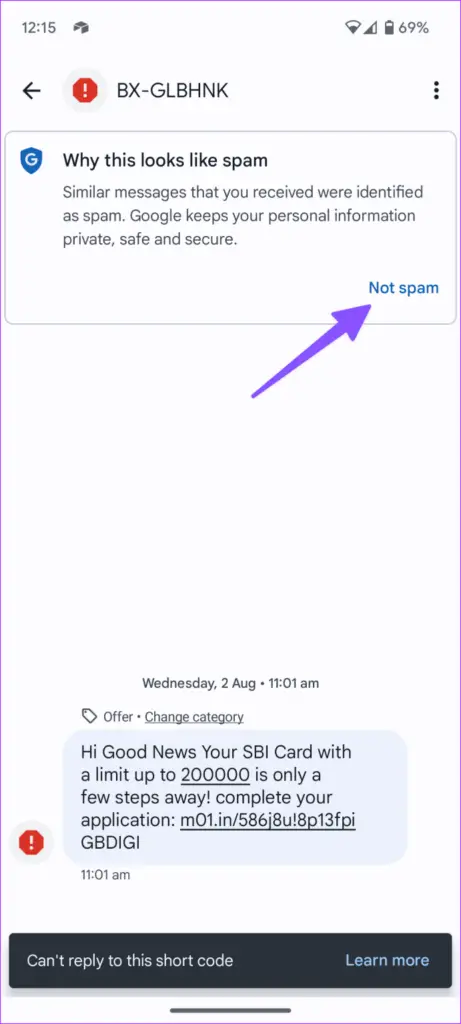
Additionally, if you’re not receiving new texts from a particular contact, it’s possible that you’ve blocked their number. In apps like Google Messages, messages from blocked contacts are not received and won’t appear in the spam folder. In such a scenario, unblock the contact first to ensure you can receive their text messages the next time they send them.
Disable Spam Protection
Is Google Messages’ spam protection being overly strict for your liking, potentially blocking important messages? You have the option to completely disable spam protection from the app info menu.
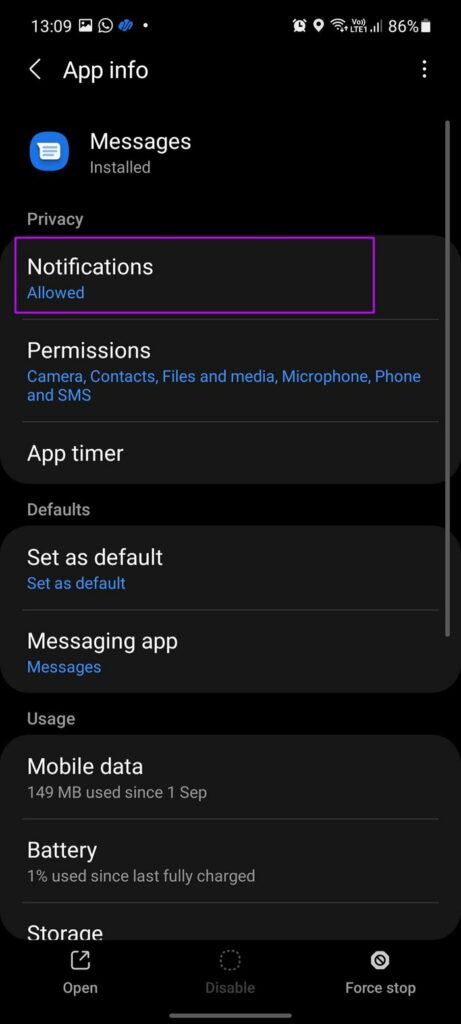
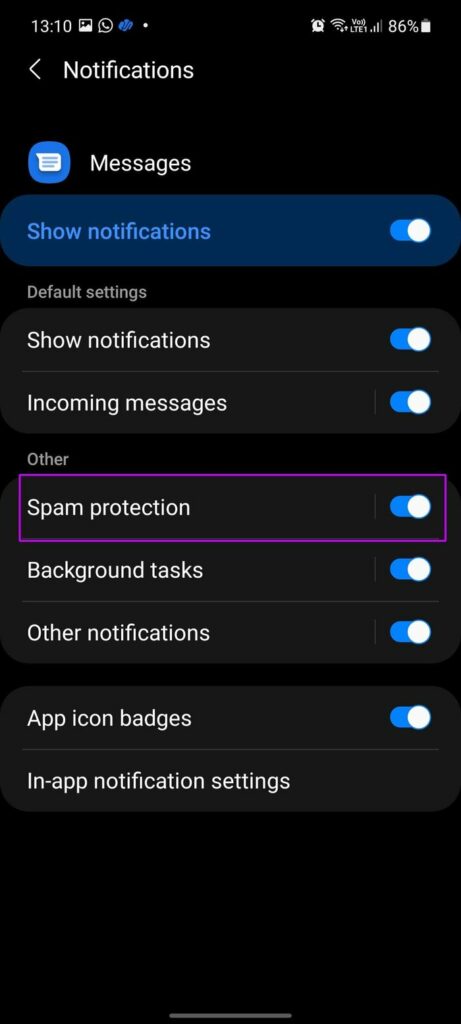
Here’s how:
- Long-press on the Messages icon on your phone.
- Tap on the info button.
- Navigate to the Notifications menu and deactivate the Spam protection toggle.
Disable Third-Party Messages Apps
Apps such as Truecaller are equipped with integrated spam protection to prevent unwanted marketing messages.
However, there can be instances where Truecaller’s filter disrupts message notifications. In such cases, you have the option to either modify your default messaging app on Android or uninstall Truecaller from your Android device.
Here’s how to proceed:
- Open the Settings on your Android phone.
- Scroll down to the “Apps” menu.
- Select “Choose default apps.”


- Under the “SMS app” option, choose “Messages” as your preferred messaging app, and you’re all set.


Additionally, if you prefer, you can uninstall third-party messaging apps like Truecaller for a smoother messaging experience.
Clear Storage Space
Insufficient space on your Android phone can lead to problems with receiving text messages.
- Open Settings and navigate to “Storage.”
- Examine the detailed storage breakdown.
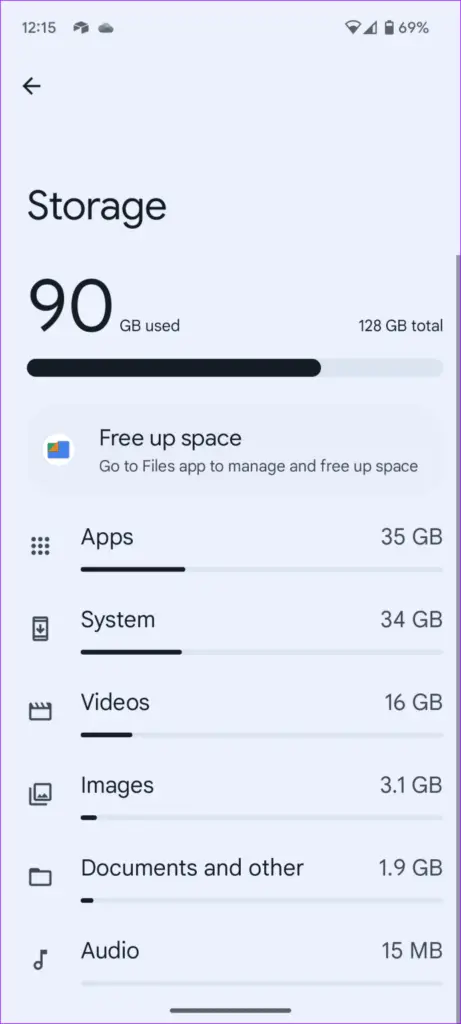
To resolve this, you can free up storage by deleting large files, removing unnecessary apps, and clearing files from the recycle bin.
Check With Your Carrier
If your local carrier is having server problems, your Android phone might not work properly for calls and messages. To check if this is the issue, go to Downdetector and search for your carrier. This site can help you track and monitor network coverage. If you see a lot of people reporting problems, including network outage graphs and comments, it’s likely the carrier’s fault. In this case, you’ll need to wait for your carrier to fix their issues, and then your messages should work again.
Still having trouble receiving texts but can send them, it may be worth contacting your service provider.
Make Sure to Have an Active Plan
If you haven’t paid your phone bill or plan, your Android might stop getting messages. To get your messages back, you need to pay your phone bill or buy a new plan from your carrier.
Update the Messaging App
If your Android’s Messages app is outdated and causing problems, the solution is simple. Just go to the Play Store and install the available update.
Clear the Messages App Cache
The Messages app stores cache data in the background to make the app run better. However, if this cache becomes corrupted, it can cause problems like not receiving group texts on your phone.
- Long-press on the Messages icon to open the app info menu.
- Choose “storage and cache” and then tap “clear cache” to resolve this issue.
Disable Power Saving Mode
If your phone has an active power-saving mode, it can disrupt the Messages app, preventing you from receiving notifications.
To resolve this, you’ll need to disable the power-saving mode:
- Open your device’s Settings and select “Battery.”
- In the Battery menu, find and disable “Battery Saver.” This should allow you to start receiving new notifications in your Messages app.


Reset Network Settings
If a network issue on your Android phone is causing problems with receiving notifications, you can resolve it by resetting your network settings and rebooting your device.
Here’s how:
- Open the Settings app.
- Search for “Reset Network Settings.”
- Select “Reset Network Settings” from the search suggestions and proceed to use the option from the following menu. This should help you address network glitches and restore your ability to receive notifications on your phone.
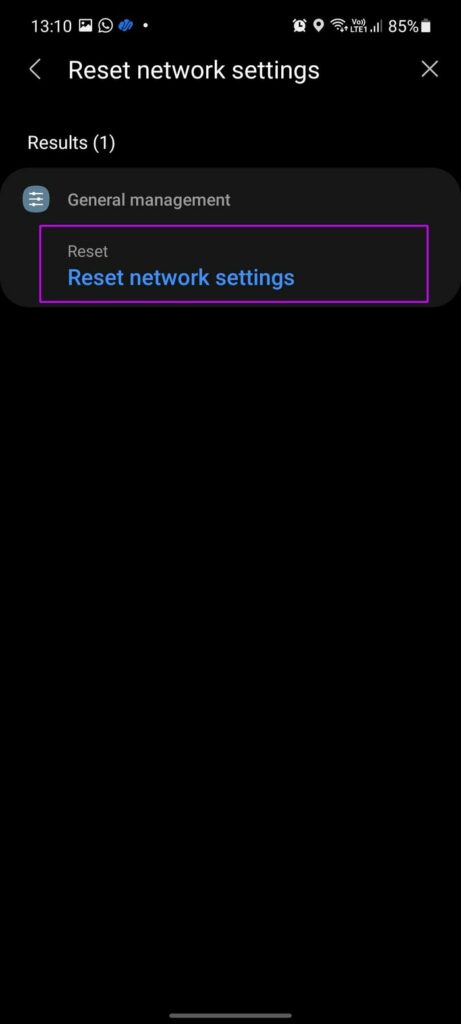
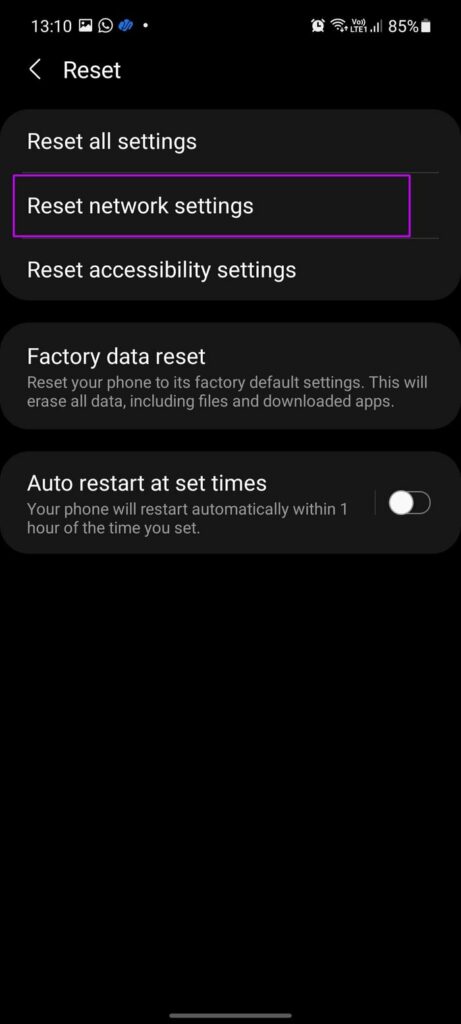
Reset RCS Chat
RCS (Rich Communication Services) adds advanced chat features to the default Messages app on Android. If you’re having trouble receiving instant texts, you can try resetting it with these steps:
- Open the Messages app, then tap your profile picture at the top to access Messages settings.
- Choose “RCS chats,” and then disable the RCS chats option. Wait for a little while, and then enable it again to potentially resolve the issue.


Configuring SMS & MMS Service
If you are having trouble receiving text messages on your phone but can send them, it might be due to issues with the multimedia messaging service (MMS) and short message service(SMS)
SMS is a basic text messaging service, while MMS allows for the sending and receiving of multimedia content such as pictures and videos.
MMS is a messaging protocol that allows users to send multimedia content like pictures, videos, and audio files. If your phone is not configured properly for MMS, it might not receive messages that include these types of media. This can be fixed by checking your phone’s settings and ensuring that MMS is turned on and configured correctly.
Update Android Security Patch
While Android device manufacturers can be slow with major Android version updates, they frequently provide monthly security patches to ensure your device remains current and bug-free.
If your manufacturer has released the latest monthly security patch, it’s important to check for and install it through the Settings app.
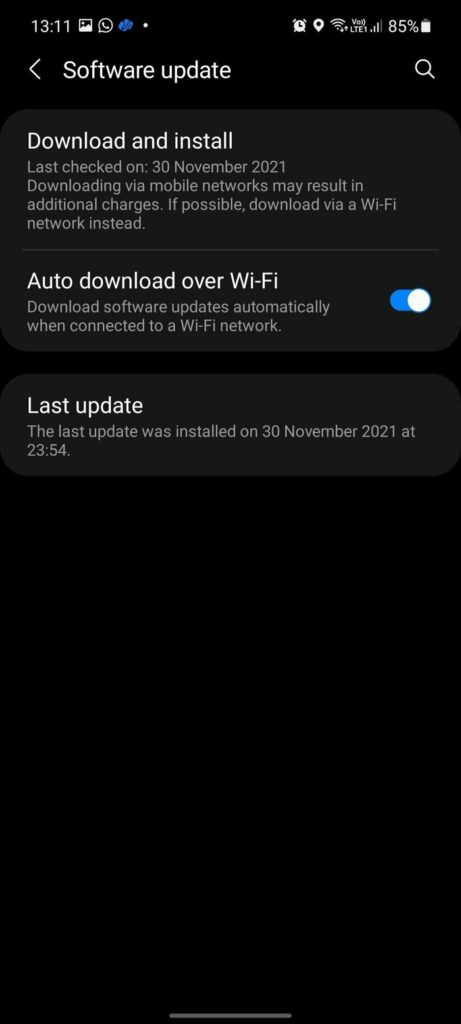
Here’s how:
- Open the Android Settings menu.
- Scroll down to the “Software update” menu.
- Download and install the most recent security patch for your phone. This will help keep your device up-to-date and secure.
How to Prevent Android Not Receiving Texts?

To proactively prevent issues related to not receiving text messages on your Android device, one effective strategy is using a dual SIM phone. Dual SIM functionality offers several advantages that can significantly improve your overall communication experience.
Here are some key benefits:
- Enhanced Reliability: With a dual SIM phone, you can use two different SIM cards from various carriers simultaneously. In cases where one carrier’s network signal is weak or facing problems, the other SIM card can serve as a reliable backup, ensuring that you continue to receive text messages without interruption.
- Flexibility and Convenience: Dual SIM phones offer flexibility and convenience, particularly when managing personal and professional contacts or when traveling internationally. When abroad, you can effortlessly switch to a local SIM card while maintaining the functionality of your primary SIM card, enabling you to stay connected while keeping your communication costs in check.
Start Receiving Texts On Android
When Android phones fail to receive text messages and they get marked as “not delivered“, it can lead to frustrating situations, potentially causing you to miss important notifications like upcoming sale information and OTPs from your bank. To ensure you don’t miss out, it’s essential to disable the Do Not Disturb mode on your Android phone to re-enable notifications. Instead of immediately reaching out to your carrier in frustration, it’s a good practice to first go through the troubleshooting tips mentioned above and work towards resolving the issue.
Can Send but Not Receive Texts Android?
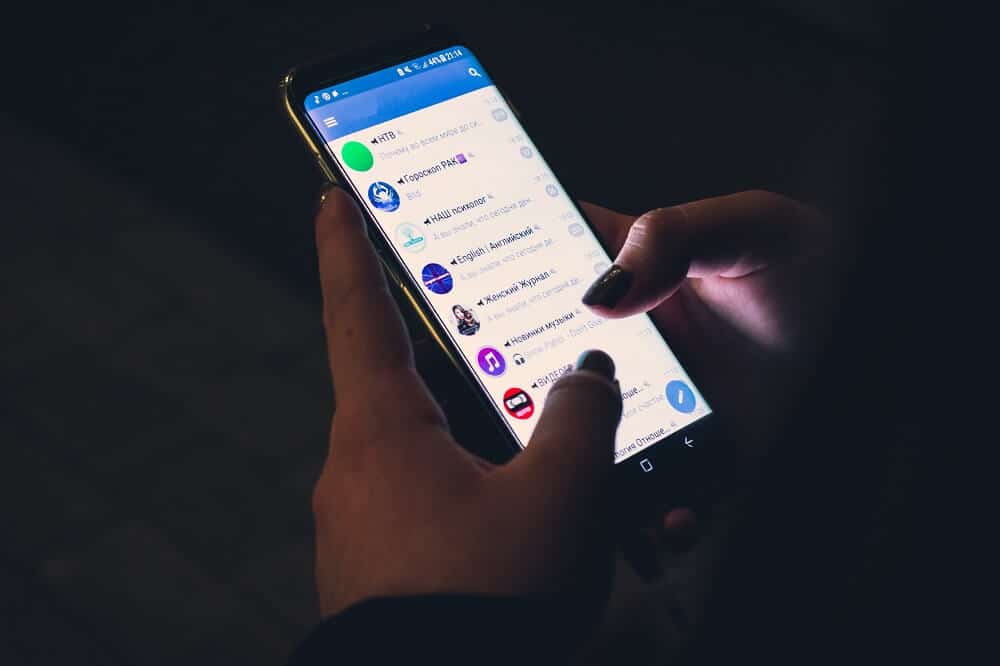
If you’re experiencing issues where your Android phone can send text messages but cannot receive them, there could be several reasons behind it. One possible cause is that your phone’s signal may be weak or non-existent in the area you’re in, preventing incoming messages from reaching your device. Another reason could be a problem with your phone’s messaging app or storage space. It’s also possible that a third-party app or software update is interfering with your device’s ability to receive texts. To troubleshoot the issue, try restarting your phone, checking for software updates, and clearing out your messaging app’s cache and data.
Experiencing a scenario where you can send text messages but are unable to receive them on your Android device can be quite frustrating. This situation can make you feel isolated, especially when you can’t connect with friends and family due to the lack of incoming messages. However, there are some steps given above you can follow to recover the missing text messages on your Android phone.
Conclusion
Often it seems, that all of our technology doesn’t work as it should. Disappointingly, many times, simple solutions can help. In this case, sending texts becomes an issue. You receive texts just fine, but when you attempt to send, you can’t seem to get any texts to go through. If you are having this issue, we have discussed all the solutions above which you can apply one by one and resolve the issue.
If you are having difficulties receiving text messages but are able to send messages just fine, then here is how to fix this issue. For Android & iPhones, you will need to go into your phone’s settings menu, then tap on General and then Reset. Select Reset Network Settings, then tap Reset Network Settings again. You can then reattempt sending and receiving text messages.