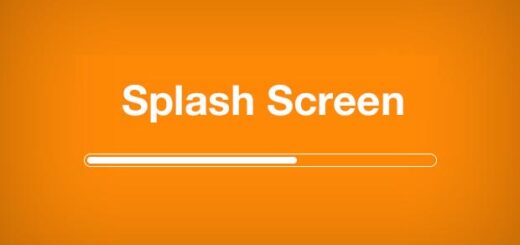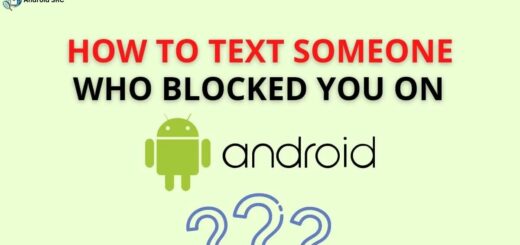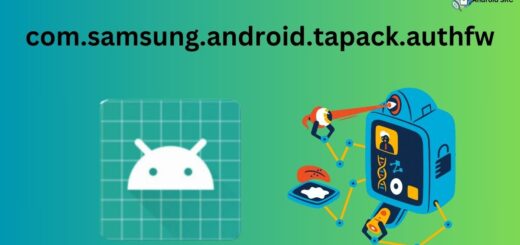How to Fix Delayed Text Messages on your Android Phone
Receiving delayed text messages can be frustrating and annoying. Even when you receive the text message it might be too late to do anything. For example, if your friends text you to invite you to a party and you receive the message right before or after the party has finished, it is completely useless. However, this problem can be resolved pretty easily. This article details how you can fix delayed messages on your mobile phone. Keep reading to find out more.
Why Are My Messages Taking so Long to Send?
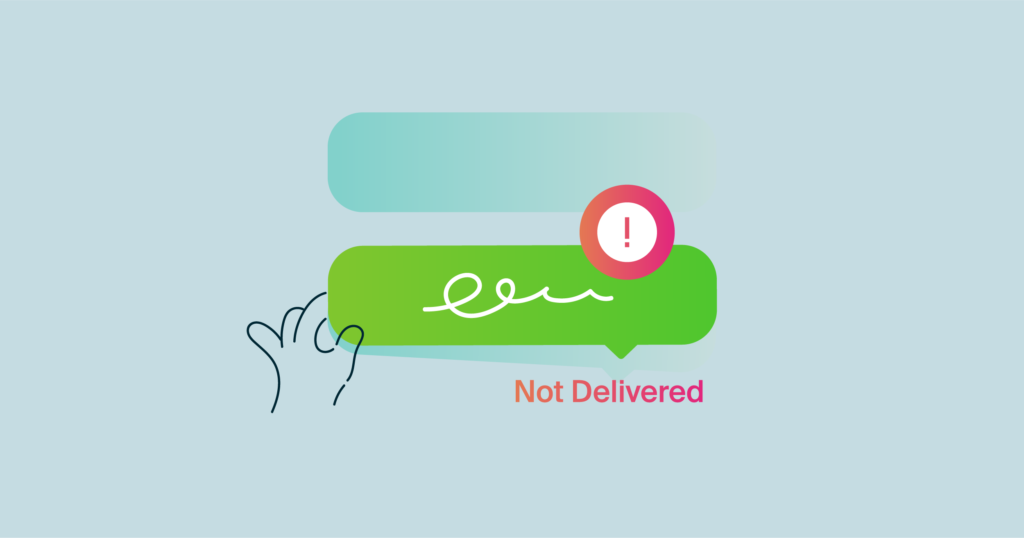
Whenever you send or receive text messages, three varied components are part of it: your phone, the recipient’s phone, the messaging application, and the network you’re on. All these components can be considered as points of failure where there might be some error due to which you’re receiving delayed text messages.
There could be some software issue with your phone, or the messaging application you’re using is faulty and has bugs, or it could be due to some sort of network error from your carrier. This can be a little difficult to diagnose like if the cellular network is overloaded with traffic, the message has been sent to the network and is in the queue to be delivered.
Why is my Text Message Queued?
Text messages may be queued for a variety of reasons, including low SMS storage capacity on the recipient’s phone. Some mobile devices have limits on the number of messages they can store, and when this limit is reached, incoming messages may be queued, potentially causing delays or even preventing delivery in extreme cases. If you suspect this is the issue, it’s advisable to communicate with the recipient and suggest they clear some older messages to free up storage space.
Text Messages Taking a Long Time to Send Android
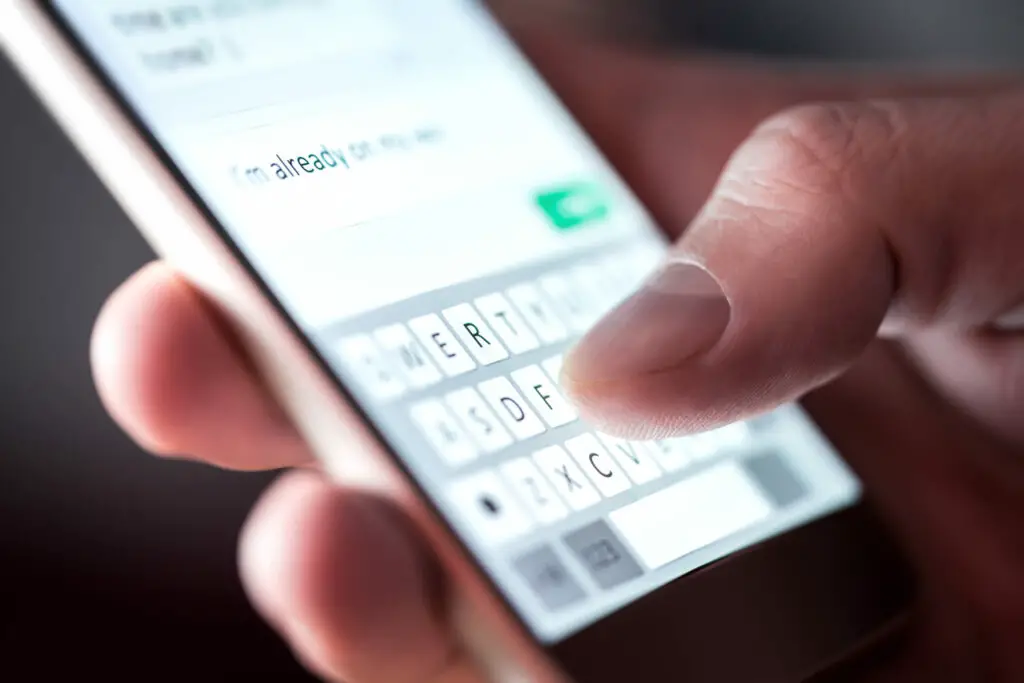
If you’re experiencing text message delays or lagging text messages, you can troubleshoot this issue using some of the solutions mentioned in this article. However, before moving on with this, try telling different people to text you to check if you’re receiving delayed messages from everyone or if it is just one person.
Blocked numbers:
If you’ve previously blocked a contact and that contact is trying to send you messages, you will not receive them till you unblock the contact from settings. To do this, open your messaging application, search for the contact you want, click on the three dots at the top and select Details. After that, click on the block option to ensure that the contact hasn’t been blocked.
Network connection:
Mobile networks usually play a large part when receiving delayed text messages. These networks are unpredictable, and there’s no feasible way to know if something’s wrong from the carrier’s end. Check to see if your phone is showing network bars; if you have a weak signal, go outside to a higher place with some clearing to get a better connection. Sometimes, when your device does not have the proper network strength, many messages can get delayed until you go to a place with better signal strength.
Check the airplane mode:
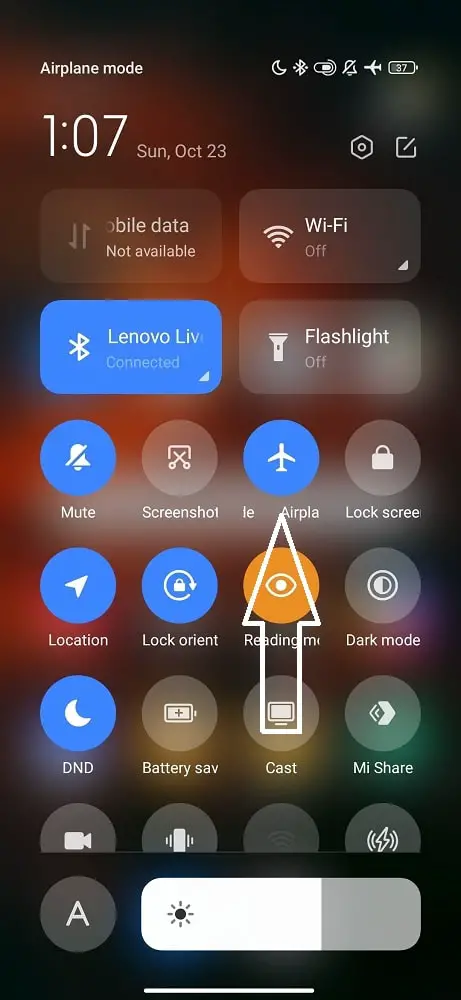
You can try turning the airplane mode on and off in order to fix this issue. This resets the network connections and might solve the problem. It disconnects all networks and allows for a fresh start. Follow the steps below to see how you can enable it on your phone. This process is common for all android phones, as airplane mode is located in the notifications panel for all devices.
- Unlock your phone.
- Swipe down from the top of your phone’s screen to reveal the notification panel.
- From here, search for the quick toggle to airplane mode and turn it on.
- Wait for a couple of seconds, and then turn it off.
- Check if this fixed your problem by telling someone to send you a text message.
How Do I Fix Delayed Text Messages On Android?
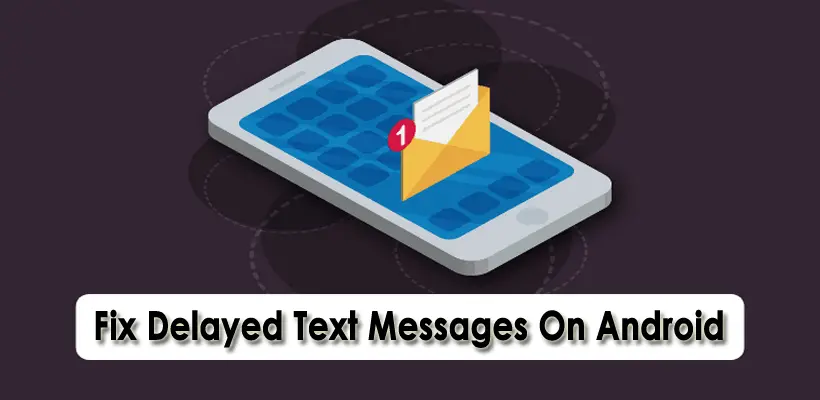
To fix delayed text messages on Android, try these troubleshooting steps:
Restart Phone
Occasionally, your phone’s optimal performance can be disrupted by minor software issues and bugs. A straightforward remedy for this is to perform a quick reboot.
To reboot your Android phone, follow these steps:

- Press and hold the Power button until the power menu is displayed.
- Select the “Reboot” option.
If rebooting your phone doesn’t resolve the issue, proceed to the next solution.
Delete App Data and Cache
Corrupted cache files in your messaging app can disrupt its proper functioning. To resolve this problem, clearing your cache is necessary.
To clear app data and cache on your Android device, follow these steps:
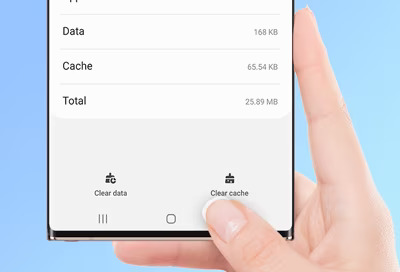
- Open your device’s Settings.
- Choose “Apps,” “Applications,” or “App Management” (the label may vary based on your phone model).
- For some devices, you might need to tap “Select System Apps” or “Select System Processes.”
- Scroll through the list and locate “Messages.”
- Select “Storage Usage.”
- Tap on “Clear Cache.”
This action will remove all stored data from your messaging app. Afterward, restart your device and check if the issue has been resolved.
Update Operating System
Your phone might be operating on an outdated system, which can be susceptible to errors, bugs, and software glitches. It’s possible that your messages app isn’t performing optimally due to the lack of system updates. To enhance your device’s performance, consider updating your operating system to resolve your delay in text message delivery.
To update your Android Operating System, follow these steps:
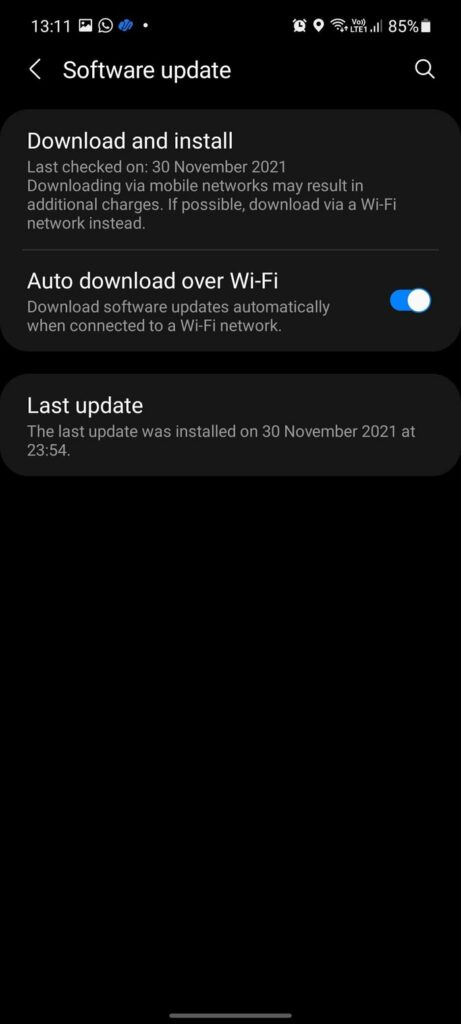
- Open your device’s Settings.
- Navigate to the “System” section.
- Select “System Updates.”
- Tap on “Check for Updates.”
- Download and install any available updates.
With an updated operating system, you can expect improved performance and a potential resolution to the issue.
Update the messaging application
Third-party apps can be intriguing and offer a range of unique features not found in the standard messaging app. However, there are occasions when they may be the cause of delayed Android messages. It might be worth considering a return to using the default messaging app.
To revert to the default messaging app, follow these steps:
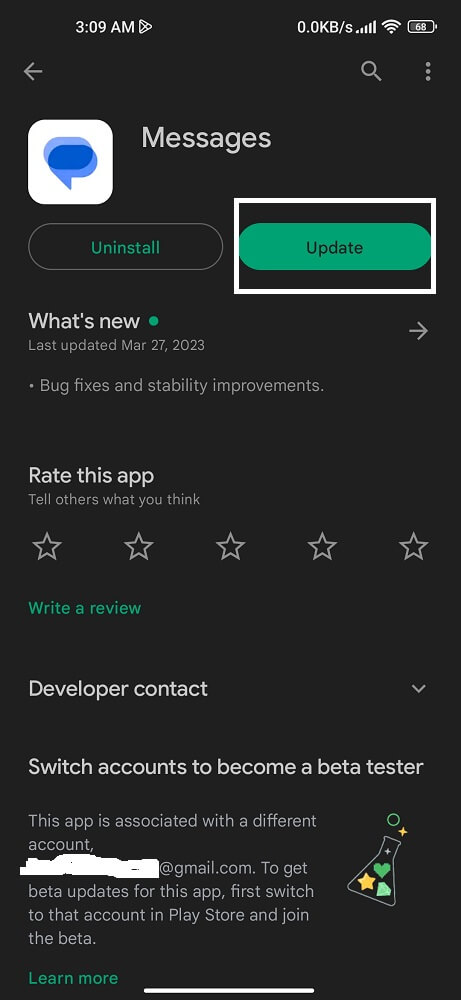
- Access your device’s Settings.
- Scroll down and choose “More” or “Additional Settings.” On some devices, you may simply need to tap “App Management.”
- Select “Default Application.”
- Scroll through the options and choose “Messages.”
- Set the standard messaging app as your default choice.
- Restart your phone to ensure the changes take effect.
Check Apps and apply recent changes
It’s also a good idea to check for any third-party apps that might be interfering with the messaging feature and causing delays. You can try the following:
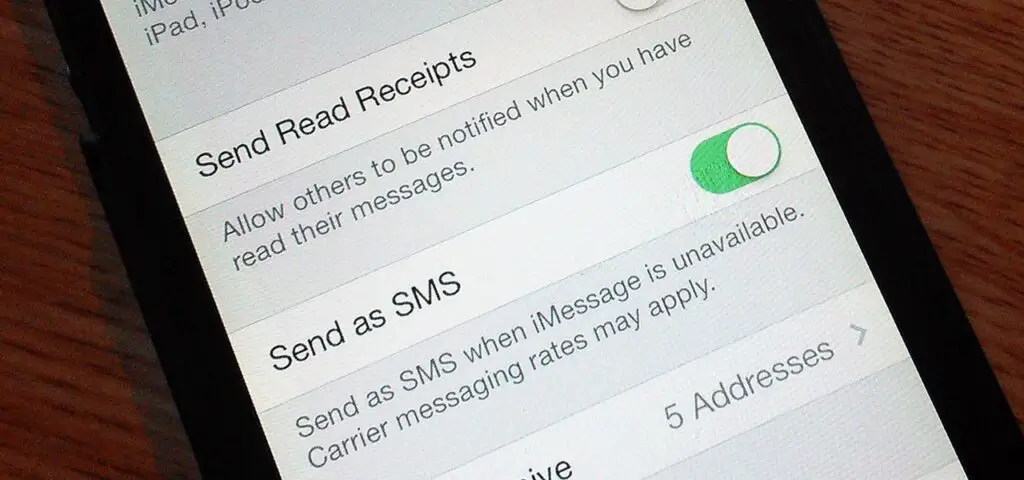
- Disable or uninstall any messaging apps that you do not use.
- Check for any updates for your messaging apps and apply them.
- Reset the app settings to their default values.
- If you recently installed a new app, try uninstalling it to see if it is causing the issue.
- Try using a different messaging app to see if the issue persists.
By checking the apps, you can determine if a third-party app is causing the problem and take the necessary steps to resolve it.
Don’t power your phone for a long time
Yes, periodically power cycling your phone can be a helpful troubleshooting step to resolve any issues with the messaging feature or other aspects of the device. Power cycling involves completely turning off the phone and then restarting it. This can help clear any temporary glitches or conflicts that may be causing the problem.
To power cycle your phone:
- Turn off the phone by holding the power button until the power off option appears.
- Select the option to power off or restart the device.
- Wait a few minutes and then turn the phone back on by holding the power button.
- Wait for the phone to fully restart and then check if the issue with delayed text messages has been resolved.
It’s a good idea to power cycle your phone every few weeks to maintain its performance and to help resolve any issues that may arise over time.
Perform a soft reset
A soft reset is a simple troubleshooting step that can help resolve many issues with a smartphone, including delayed text messages. It involves restarting the phone without affecting any of the data or settings stored on the device.
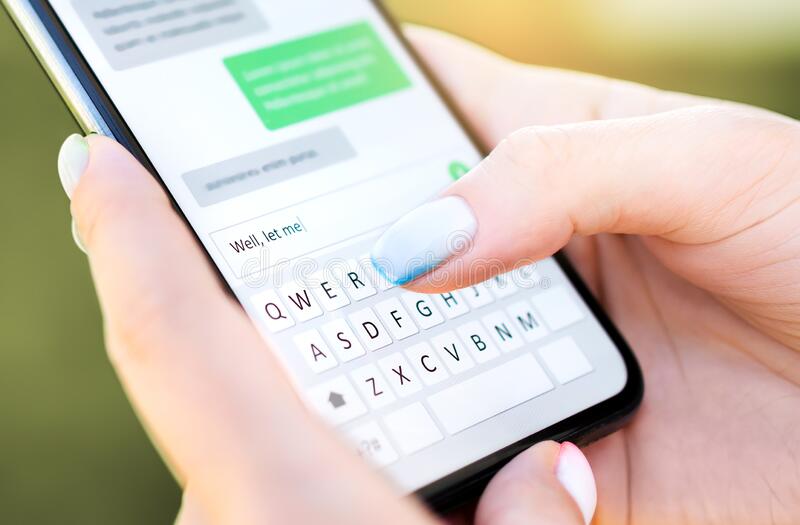
To perform a soft reset:
- Press and hold the power button and volume down button simultaneously for 10-15 seconds.
- Release the buttons when the phone vibrates or when you see the logo of the manufacturer.
- Wait for the phone to restart and then check if the issue with delayed text messages has been resolved.
If a soft reset doesn’t resolve the issue, you can try a factory reset, which involves restoring the phone to its original settings. However, a factory reset will erase all data, apps, and settings from the phone, so be sure to back up your data before proceeding.
If you have an Android smartphone then the guide on How to backup and reset an Android smartphone can help lead you through the backup and reset process.
Clean up your Text message history
Cleaning up your text message history can help resolve issues with the messaging feature and improve the performance of your phone.
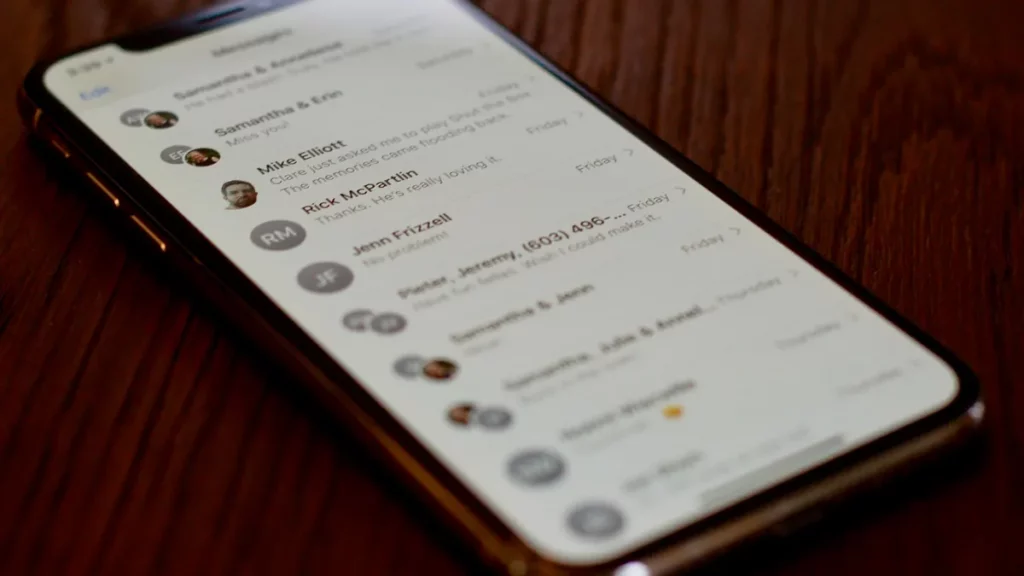
Here are some steps to clean up your text message history:
- Delete unnecessary text messages: Go through your text message history and delete any messages that you no longer need. This can free up storage space and improve the performance of the messaging app.
- Archive old text conversations: You can archive text conversations to keep them for reference but remove them from the main messaging app.
- Clear the cache and data of the messaging app: Clearing the cache and data of the messaging app can help resolve any conflicts or glitches that may be causing the issue.
- Use a third-party app to manage your text messages: There are several third-party apps available that can help you manage your text messages more efficiently.
By cleaning up your text message history, you can help resolve any issues with the messaging feature and improve the overall performance of your phone.
Note: You must save all your important text messages before doing so. If you are an android user, the guide to save text messages will help you.
Check for potential hardware issues
If you have tried all of the above steps and the issue with delayed text messages persists, it may be due to a hardware issue.
Here are some things to check for potential hardware issues:
- Check the SIM card: Make sure the SIM card is securely inserted and that there are no visible damages. If the SIM card is damaged, you may need to replace it.
- Check the antenna: If you are unable to receive text messages, the antenna may be damaged or disconnected. You can take your phone to a professional to have it repaired or replaced.
- Check the battery: If the battery is low, the phone may not be able to send or receive text messages. Try charging the phone and see if the issue persists.
- Check for physical damage: Check the phone for any visible physical damage, such as cracks, water damage, or other signs of wear and tear. If there is physical damage, the phone may need to be repaired or replaced.
By checking for potential hardware issues, you can determine if the cause of the delayed text messages is due to a hardware problem and take the necessary steps to resolve it. If you are unable to resolve the issue on your own, consider taking the phone to a professional for further assistance.
Contact your service provider
If all other troubleshooting steps prove ineffective, the final course of action is to reach out to your network provider. If you find that nobody else is encountering similar issues with delayed messages, the root cause may lie in your network settings. Your service provider can investigate your account and ensure that all features are provisioned correctly.
Conclusion
In conclusion, there are several steps you can take to fix delayed text messages on your phone, including checking your phone’s settings, clearing its history, and performing a soft reset. If these steps do not resolve the issue, you may need to contact your service provider. They can run diagnostics on their network and check for any issues with your account or phone’s provisioning. They may also recommend replacing your SIM card or resolve the issue through repair, insurance, troubleshooting, upgrade, or replacement. It is important to contact your service provider if you are having trouble sending and receiving text messages.
That’s it for this article, folks; now you know what to do when your text messages get delayed. As mentioned, it could be due to a myriad of reasons like network problems, software glitches, and uninstalled or pending application and system update issues.
Make sure you try the solutions individually and proceed to the next if the previous one does not work out for you. You can also try clearing out the cache of the messaging application, and if that doesn’t work either then you can try going to your carrier’s service center.