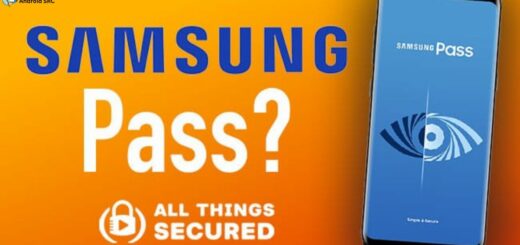com.osp.app.signin: The Ultimate Guide
Are you wondering what com.osp.app.signin is and why it runs in the background of your Android device? This ultimate guide will answer all your questions about this mysterious app.
First, we will break down the meaning of OSP and what com.osp.app.signin is. We will also delve into its uses and whether it is a virus or malware. Additionally, we will discuss why it runs in the background and how to fix any issues with the app.
Furthermore, we will explore other uses of com.osp.app.signin, including Find My Device, Samsung Health, Smart Manager Application, Safe Folder, and PEN.UP, and Samsung Member. Lastly, we will address if you can remove the com.osp.app.signin from your device and how to do so if needed. Read on to learn everything you need to know about com.osp.app.signin!
What does OSP mean?
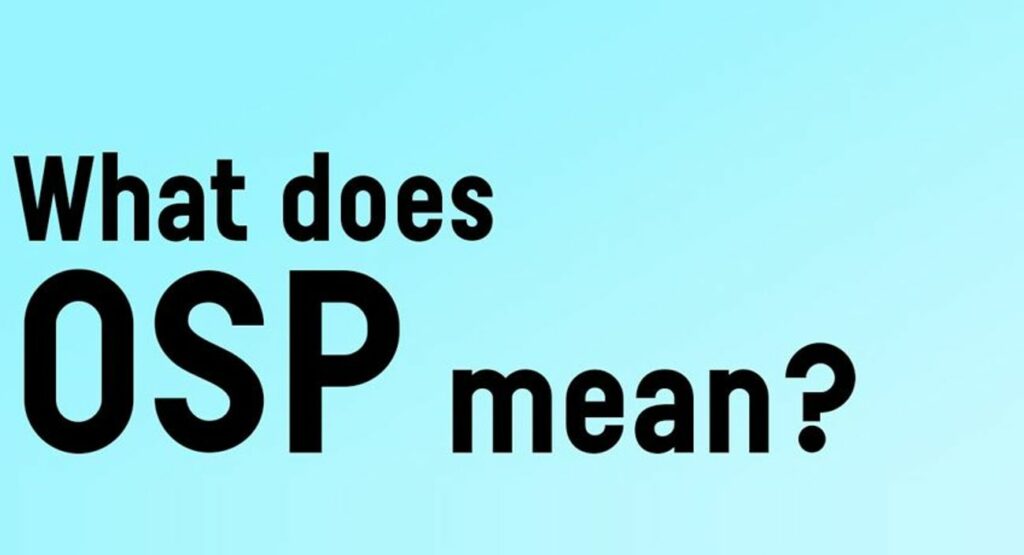
OSP stands for “Other Service Provider.” Specifically, it refers to a company that offers additional services to Samsung devices. These supplementary services encompass various offerings such as cloud storage, music streaming, and mobile payment services.
The Samsung Account app plays a pivotal role in this ecosystem. When a user signs in to the Samsung app, they are essentially granting authorization to Other Service Providers (OSPs) to provide them with their specific services. The package name “com.osp.app.signin” is an identifier unique to the Samsung Account app, distinguishing it from other applications. It serves as a means for users to access their Samsung account and utilize the full range of services that Samsung provides, thereby making the Samsung Account app an integral component of the Samsung ecosystem.
What is com.osp.app.signin?
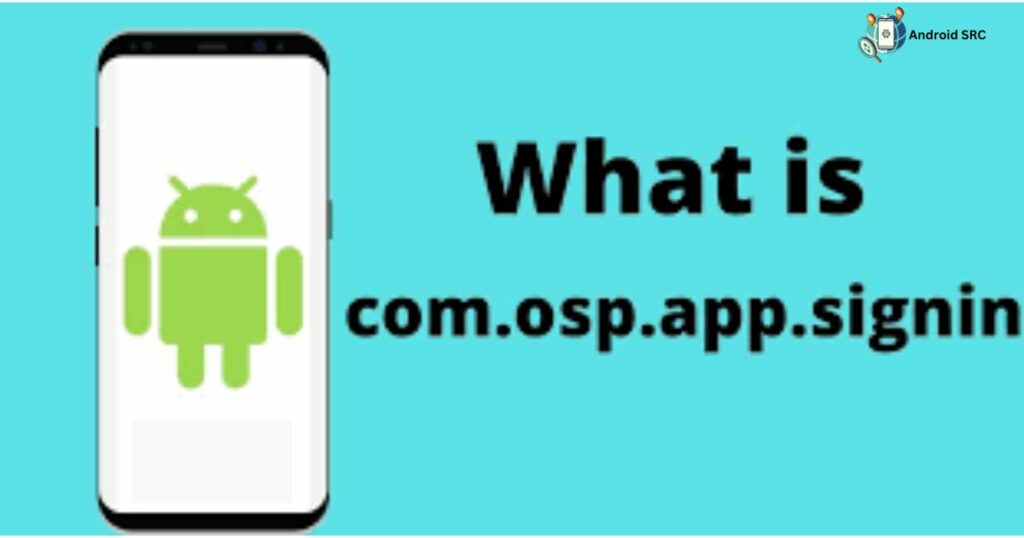
“com.osp.app.signin” is a system app found on Samsung Android devices, often pre-installed on the phone. While its exact functions are not fully disclosed, it is primarily related to sign-in tasks for Samsung accounts. Samsung accounts are essential for accessing various Samsung services across devices like smartphones, tablets, and TVs.
Despite some initial confusion, this app package is considered safe and necessary for users, as it helps with sign-in tasks and does not significantly impact a device’s performance. In essence, it facilitates the process of signing in to a Samsung member account.
- Name: com.osp.app.signin
- Package Name: com.osp.app.signin
- Developer: Samsung Electronics Co., Ltd.
Uses of com.osp.app.signin
The “com.osp.app.signin” app has specific uses related to data transfer and account management within the Samsung ecosystem. Here are the key uses:
- Data Transfer: The app facilitates the seamless transfer of data and contacts from one Samsung phone to another Samsung phone. This includes various types of data, making it a valuable tool for users upgrading or changing their Samsung devices.
- Samsung Member Account Integration: Users can utilize their Samsung member accounts in conjunction with “com.osp.app.signin” to simplify the data transfer process. This integration ensures a smooth transition between devices.
- Effortless Migration: With the assistance of “com.osp.app.signin,” users can migrate all their contacts, app settings, and Android settings without the need for manual efforts. This streamlines the setup of a new Samsung galaxy device, reducing the time and effort required for configuration.
Other Uses of com.osp.app.signin
In addition to data transfer, com.osp.app.signin offers a range of other functionalities. com.osp.app.signin is an important app for Samsung Galaxy users as it allows them to sign in and access various features and services offered by Samsung.
While there have been some security vulnerabilities found in the past, Samsung has promptly addressed them and released updated versions of the app to ensure user safety. The app works seamlessly with other Samsung Galaxy apps and helps users personalize their experience while recommending relevant products based on their usage patterns.
Find my device
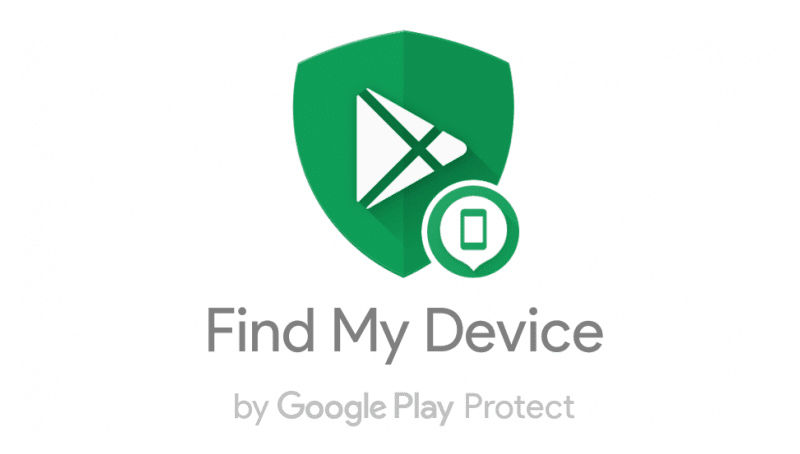
The “Find My Device” feature allows you to locate and manage your Android mobile phone, whether it’s lost or simply misplaced. It can track your device’s location even when it’s offline, giving you peace of mind. Additionally, you can remotely control your phone, secure it by blocking access to Samsung Pay, and safeguard your data by creating backups in Samsung Cloud, offering comprehensive device management and security.
Smart Manager Application
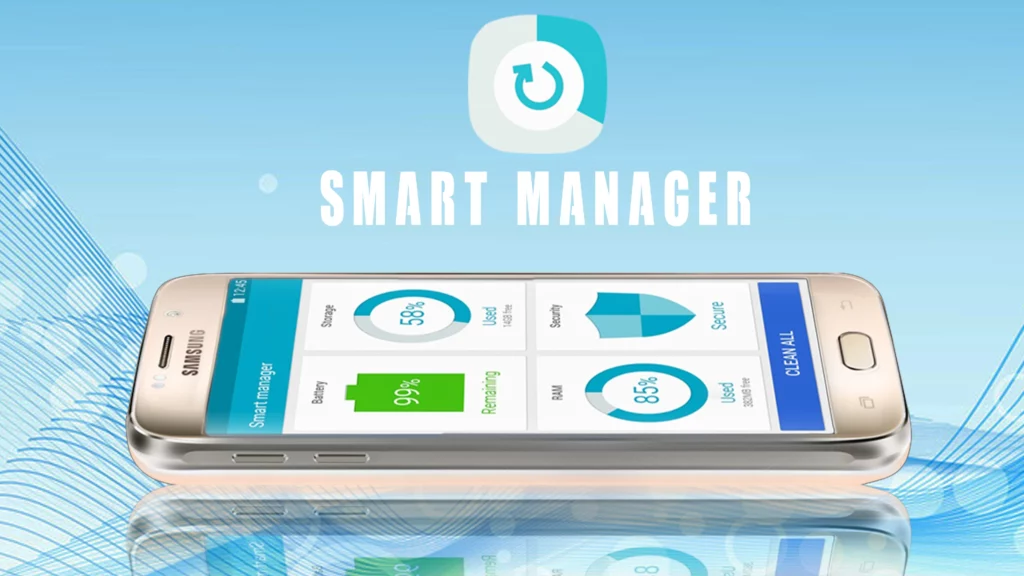
The Smart Manager Application enhances your phone’s performance by providing optimization features like battery health checks, malware scanning, and the removal of unnecessary files, ensuring your device runs efficiently.
Samsung Health
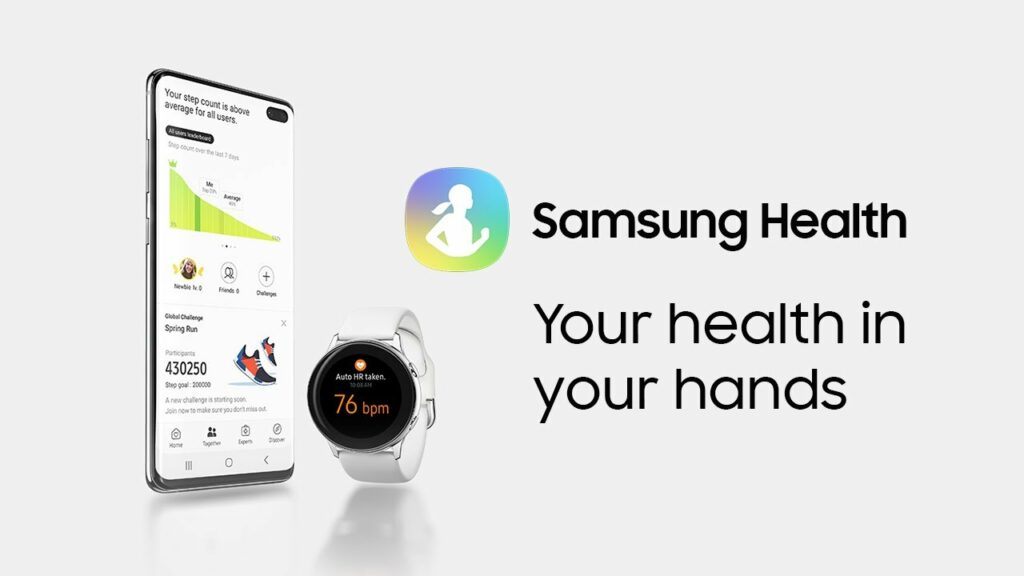
The Samsung Health app serves as your virtual healthcare companion, tracking various aspects of your well-being, including heart rate, calorie intake and expenditure, weight, caffeine consumption, sleep patterns, blood pressure, stress levels, blood glucose, physical activities such as hikes and bike rides, and more.
It also offers fitness games to keep users engaged and provides access to instructional videos from specialized coaches covering topics like weight loss, endurance training, stretching, and fitness programs, making it a comprehensive tool for maintaining and improving overall health and fitness with only using mobile data and battery backup.
Samsung Members

Samsung Members is a valuable resource for Samsung Android device users, featuring a thriving community of Galaxy professionals ready to provide assistance, feedback, and troubleshooting solutions. This community offers a wealth of support and expertise to help users resolve issues with their Samsung Android mobile devices. With 24/7 membership service availability, Samsung Members ensure users receive quality support and guidance whenever they need it using internet.
Safe Folder
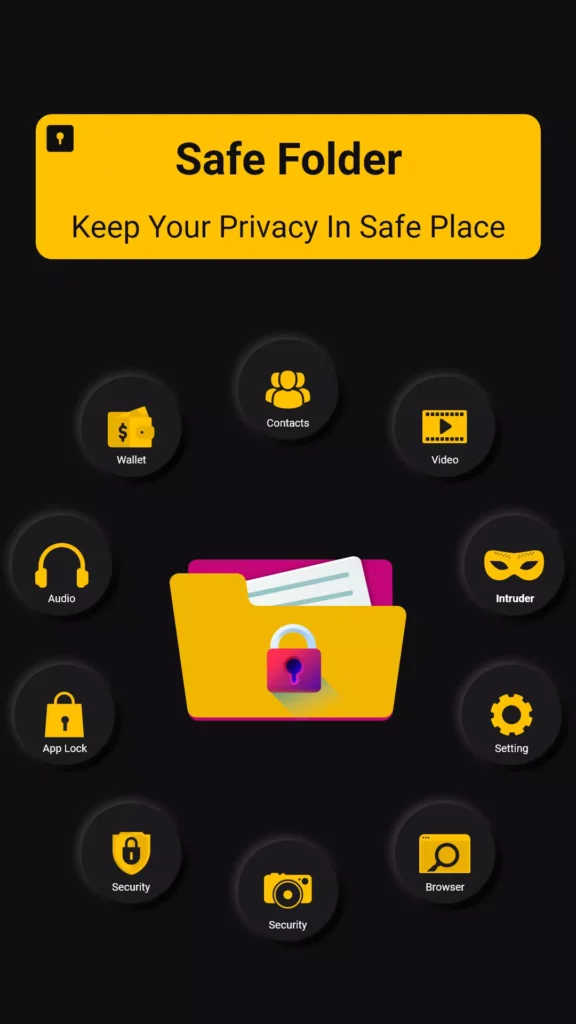
Safe Folder is a secure storage solution by Samsung, fortified with Samsung Knox security, designed to safeguard your private files, including photos, videos, and apps, from potential malicious threats. With its Secure Folder feature, it not only protects your data but also helps manage your storage space effectively.
The three primary modules—Folder List, Manage Folder, and Manage Photos—along with password protection ensure that your sensitive information remains well-protected within this secure environment, providing both security and convenience.
PEN.UP
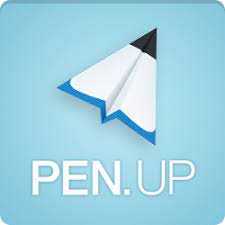
PEN.UP by Samsung is a unique social app tailored for sketch artists and creative individuals, fostering a vibrant art community right on your Samsung smartphone. This app serves as a dedicated platform for artists to showcase their talents, interact with like-minded individuals, and engage in a creative exchange, creating a thriving ecosystem for art enthusiasts and creators to connect and share their work.
Data Transfer

Com.osp.app.signin is a useful tool for transferring data and files from an old device to a new device. It ensures that all your important information, including contacts, older settings and Google account, is safely synchronized and transferred to your new phone without any hassle.
Additionally, com.osp.app.signin is known for being safer than other similar applications like com Samsung android messaging, providing users with peace of mind when it comes to the security of their data during the transfer process.
So if you’re getting a new phone, be sure to use com.osp.app.signin android package file to make the transition of your android operating system as seamless as possible without using much resources of your device.
Is com.osp.app.signin Virus or Malware?
com.osp.app.signin is not a virus or malware or a spyware. It is a secure and essential app package required for the Samsung sign-in feature on your android samsung devices. While some users may experience minor issues like battery drain or data usage, there is no evidence to suggest that it poses any security threats.
This app helps facilitate the transfer of files, contacts, and data to a new Samsung Android phone and is widely trusted and downloaded from the Google Play Store with a good rating.
Samsung has implemented various security measures, including encryption and authentication, to protect user data, and there have been no reported security vulnerabilities associated with this app. If you have concerns about its security, you can always contact Samsung support for more information and assistance.
Does com.osp.app.signin steal my data?
No, com.osp.app.signin does not steal your data, and there is no need to panic. The app ensures your data’s security by not uploading it to any server, and it does not engage in hacking or compromising your device’s security in any way.
Why “com.osp.app.signin” Runs in the Background
“com.osp.app.signin” is intentionally designed to run in the background to fulfill its functions effectively. It’s important to note that this background operation is safe and essential for the proper functioning of Samsung’s sign-in features. Users should not stop this app, as it plays a crucial role in facilitating various functions related to Samsung accounts and device services.
How to fix com.osp.app.signin stopped, unfortunately?
If you encounter the error message “com.osp.app.signin has stopped unfortunately” while booting up or it has a force close message on your Samsung device, you can try the following steps to resolve the issue:
- Restart Your Device: Sometimes, a simple restart can resolve app-related issues. Press and hold the power button, then select “Restart” or “Reboot.”
- Clear App Cache and Data:
- Go to “Settings” on your device.
- Scroll down and tap on “Apps” or “Application Manager.”
- Find and select “com.osp.app.signin” from the list of apps.
- Tap on “Storage.”
- Choose “Clear Cache” and “Clear Data.”
- Restart your device.
- Update the App: Ensure that you are using the latest version of the app. You can update it from the Google Play Store if an update is available.
- Check for System Updates: Ensure your device’s operating system is up-to-date. Outdated software can sometimes cause compatibility issues with apps.
- Reinstall the App: If none of the above steps work, you can try uninstalling the app and then reinstalling it from the Google Play Store.
- Factory Reset (As a Last Resort): If all else fails and the issue persists, you may consider performing a factory reset on your device. Be sure to back up your important data before doing this, as it will erase all data on your device, returning it to its original state.
Can I Remove the com.osp.app.sign in?
It is generally not advisable to remove the “com.osp.app.signin” app from your Samsung device, especially if your device is functioning correctly and the app is not causing any errors. Removing a system app like this without root access is typically not possible, and attempting to do so can potentially disrupt the normal operation of your Android device.
However, if you do not use a Samsung member account for managing and backing up your data, you may consider disabling the “com.osp.app.signin” package on your Samsung device, but caution should be exercised when making such modifications to system apps.
How to Uninstall com.osp.app.signin Android App?
To uninstall “com.osp.app.signin” from a Samsung device, like other system apps, you’ll typically require the use of the ADB tool or specialized system app remover tools.
Here are the methods you can employ to remove the app:
Using ADB
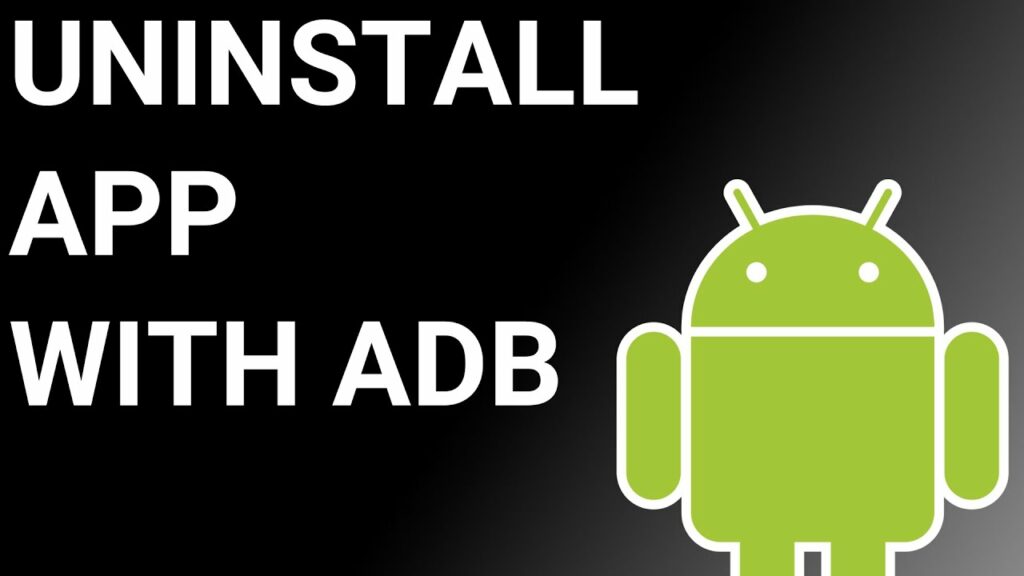
ADB (Android Debug Bridge) enables you to access a Unix shell on your Android device, allowing direct command input. To use ADB on a Windows PC for uninstalling “com.osp.app.signin,” follow these steps:
- Navigate to Settings > System > About phone.
- Tap on “Build number“ seven times to activate Developer Options.
- Return to the main Settings menu and open Developer Options.
- Enable USB debugging within Developer Options.
- Download ADB to your PC and extract the ZIP file into a folder.
- Open the extracted folder.
- Hold the Shift key and right-click in an empty area, then select “Open Powershell window here.”
- Input the command
adb devices. - Connect your Android device to the PC via a USB data cable and set the USB mode to “File Transfer.”
- A USB debugging notification will appear on your phone; tap “OK” to grant debugging access.
- Re-enter the command
adb devices. You should now see your device’s Serial number in the Powershell window. - Execute the command
adb shell pm uninstall --user 0 com.osp.app.signin. - Wait a few moments; you’ll observe that the app has been successfully uninstalled from your device.
Using System App Remover
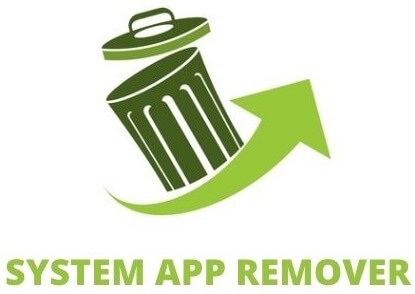
This procedure involves rooting your Android device. Once you have gained root access, follow these steps to uninstall a system app:
- Download and install the System App Remover application.
- Open the application and look for the com.osp.app.signin. Select it by checking the checkbox next to it.
- Press the “Uninstall” button to completely remove the app from your device.
Conclusion
In conclusion, com.osp.app.signin is a legitimate application that is part of the Samsung ecosystem. It serves various purposes, including providing security features such as Find My Device and Safe Folder. It also supports applications like Smart Manager, Samsung Health, Samsung Member, and PEN.UP.
While some users may question its presence or mistake it for malware, com.osp.app.signin does not steal your data and runs in the background to enhance your overall user experience. However, if you still want to remove it from your device, you can easily uninstall it by following a few simple steps. Remember to always be cautious when dealing with system applications and consult official sources for any concerns or issues you may have.