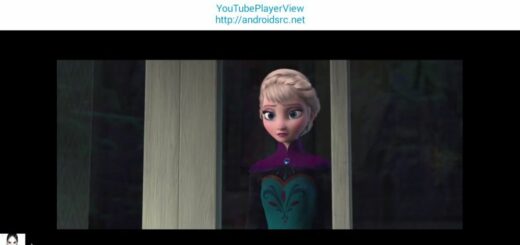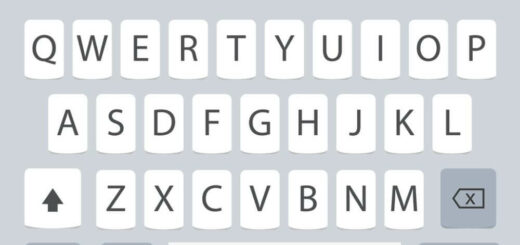Why Do I Receive Duplicate Text Messages on Android?
Are you tired of receiving duplicate text messages on your Android phone? If so, you’re not alone. There are many reasons why you might be getting multiple copies of the same message. It could be due to using two messaging apps, low network coverage, or a problem with the messaging app itself.
In this blog post, we will explore all the possible reasons why you receive duplicate text messages on Android and how to fix them. Whether it’s turning off double text or disabling VoLTE on Android, we’ve got you covered with some effective solutions that will help you stop receiving duplicate texts once and for all.
Why Do I Receive Duplicate Text Messages On Android?
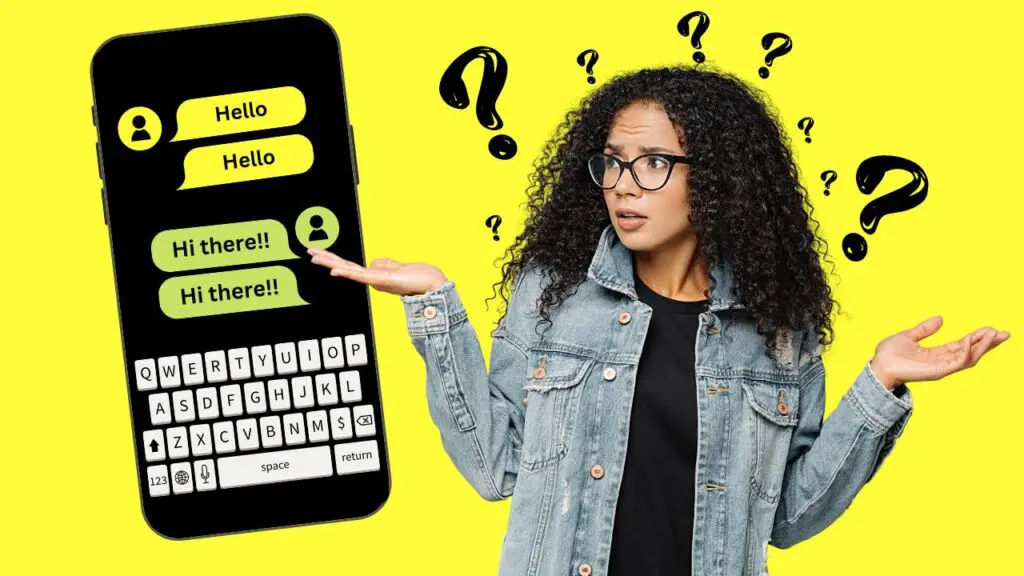
Using Two Messaging Apps on Android
Using multiple messaging apps on your Android device can sometimes result in the duplication of text messages. While Android phones come with default messaging apps, third-party messaging apps are also available on the Play Store. Google’s ‘Messages‘ app is recommended, and many Android phone brands pre-install it.
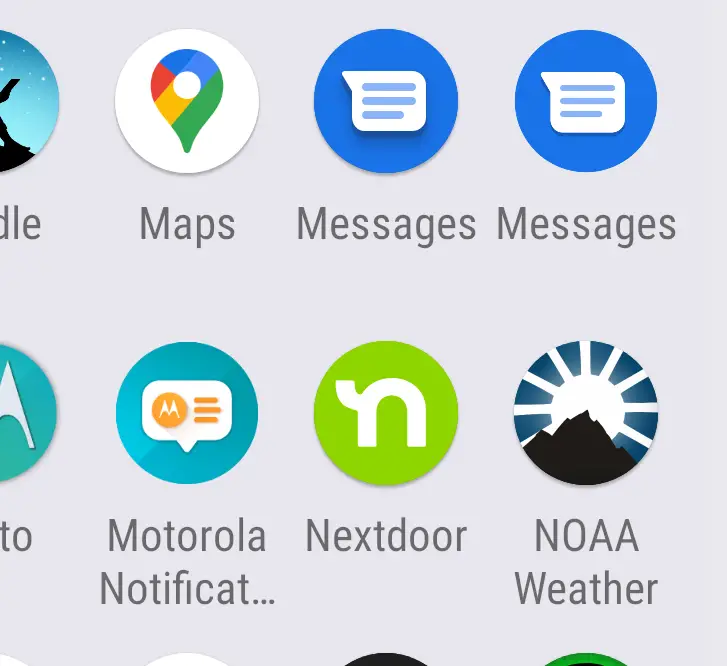
Additionally, family or friends who use your phone might install another messaging app. This can cause compatibility conflicts and result in duplicate text messages. To resolve this, consider managing notifications, selecting a preferred messaging app, and ensuring only one messaging app is active to avoid duplication.
Low Coverage or Network Error on Android
Another potential cause for receiving duplicate text messages on Android could be related to network connectivity issues. If either you or the sender are in a low coverage area, the phones might frequently disconnect from the network.
As a result, when a message is sent, it could re-deliver once the devices reconnect to the network. This situation might lead to the appearance of duplicate messages.
To address this, it’s essential to check for network problems in your location and consider troubleshooting network errors on your Android device using available guides or support resources.
The issue with the Message app
Issues related to the default messaging app can contribute to the occurrence of duplicate text messages on Android. Bugs within the messaging app can lead to the creation of duplicate messages. As previously mentioned, conflicts between different messaging apps can also result in duplicate messages.
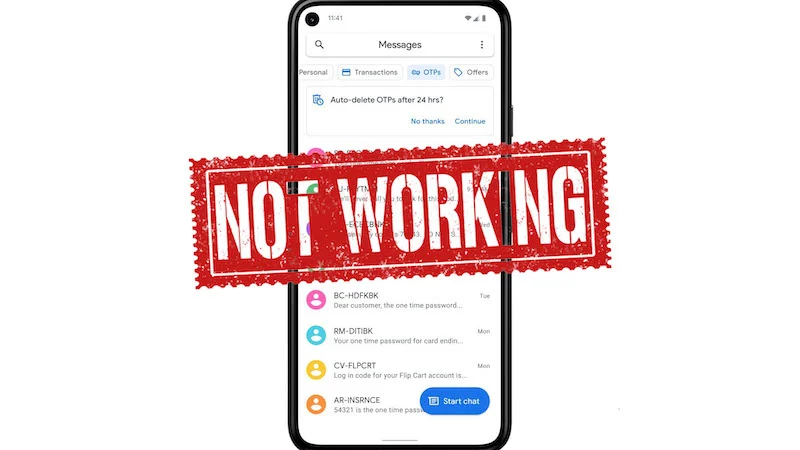
It’s advisable to use the stock messaging app on Android and ensure it’s updated to the latest version to mitigate the chances of receiving duplicate messages. Regular app updates and troubleshooting any app-related bugs can help resolve this issue.
Buggy Software Update Causes Duplicate Messages
Indeed, the presence of duplicate text messages on Android might be attributed to a faulty software update within the Android OS. It’s plausible that a buggy software update has triggered the emergence of this problem.
In such cases, addressing the issue involves identifying the specific update that might have introduced the problem, checking for any available fixes or patches, and, if necessary, rolling back the update or seeking support from the device manufacturer to resolve the issue and prevent further duplication of messages.
The issue with Your Phone
Phone-related problems can often be the source of duplicate text messages on Android. Malfunctions in your phone can lead to the duplication of messages, causing frustration and confusion. It’s important to consider that issues with your device, such as glitches in its messaging capabilities or bugs in the software, can result in duplicate texts.

It’s always a good practice to regularly update your phone’s software, as these updates often include fixes for known issues and the introduction of new features.
Additionally, clearing the cache of the default messaging app or even uninstalling any third-party messaging apps can help resolve this problem. Remember, keeping your phone’s software up to date and practicing proper maintenance can often resolve this issue without much hassle.
Why do some text messages appear twice?
There are several potential explanations for the occurrence of duplicated text messages. This situation might arise due to network irregularities or conflicts within apps or software on your device. To address this issue, consider restarting your device as an initial step and observe if the duplication continues.
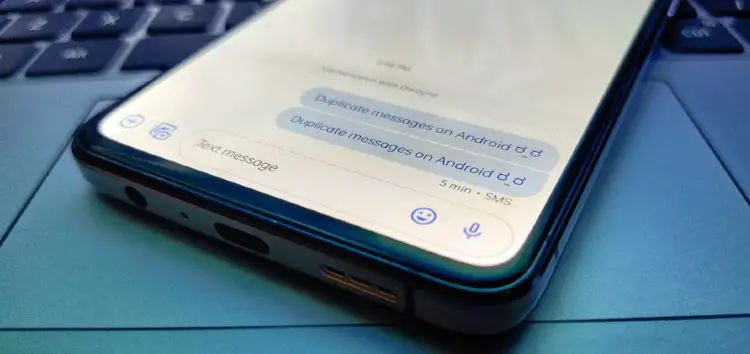
If the problem persists, attempting to resolve it by clearing the cache and data of your messaging app is recommended. Should the issue persist beyond these steps, reaching out to your phone service provider for additional support and guidance might be necessary.
Why do I keep getting the same text message from different numbers?
Receiving identical text messages from different numbers could potentially indicate involvement in an SMS phishing scam. It’s imperative to exercise caution and refrain from clicking on any links or divulging personal details, as these actions can compromise your security and privacy. Blocking all the numbers and deleting the messages is advised.
To prevent falling victim to similar scams, consider these precautions:
- Approach messages with links or requests for personal data skeptically.
- Scrutinize texts for errors or odd grammar.
- Don’t solely rely on phone numbers, as scammers can falsify them.
- Research companies sending unsolicited messages before responding, seeking online feedback and reviews. Remain vigilant to safeguard yourself from potential threats.
How do I turn off double text on Android?
Dealing with double text messages on Android can certainly be frustrating. Fortunately, there are several measures you can implement to put an end to this inconvenience.
- Check Message Settings: Verify that your phone’s notification and message settings, including Do Not Disturb mode and auto-retry settings, are configured correctly in the system settings and within the messaging app.
- Messaging App Configuration: Ensure any third-party messaging apps like WhatsApp or Facebook Messenger are properly configured with the right options to prevent double messages.
- Update OS: Consider updating your device’s Operating System (OS) to the latest version, as this can often resolve software-related issues causing the duplication of messages.
- Reset Network Settings: If the previous steps don’t work, you can try resetting your network settings. This will reset communication services to their default state and can help prevent double messages in future conversations.
Why is my phone sending double texts to AT&T?
Double texts might occur because of a network problem. To solve this, try these steps:
- Check settings to ensure no duplicate chats or services are set up.
- Install the latest software from your carrier.
- Temporarily turn off messaging apps and test them one by one.
- If the issue continues, contact AT&T customer service for help.
How To Stop Receiving Duplicate Text Messages On Android?
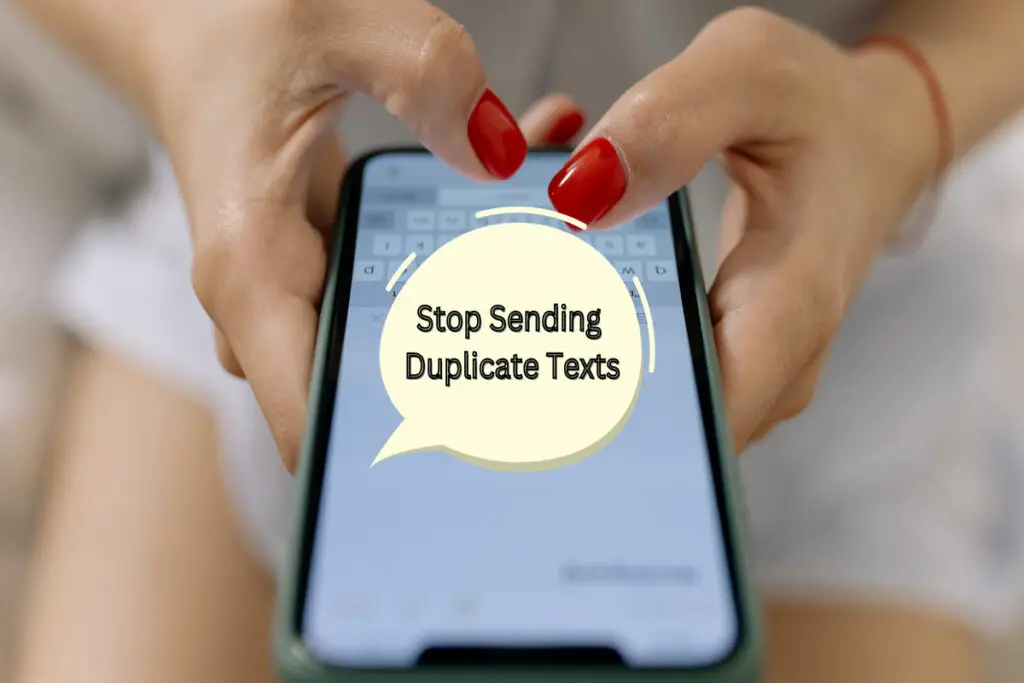
Force Restart your Android
A forced restart is different from the usual restart you do. It makes your device close all running apps and then starts it again. This can help fix errors by refreshing certain app data.
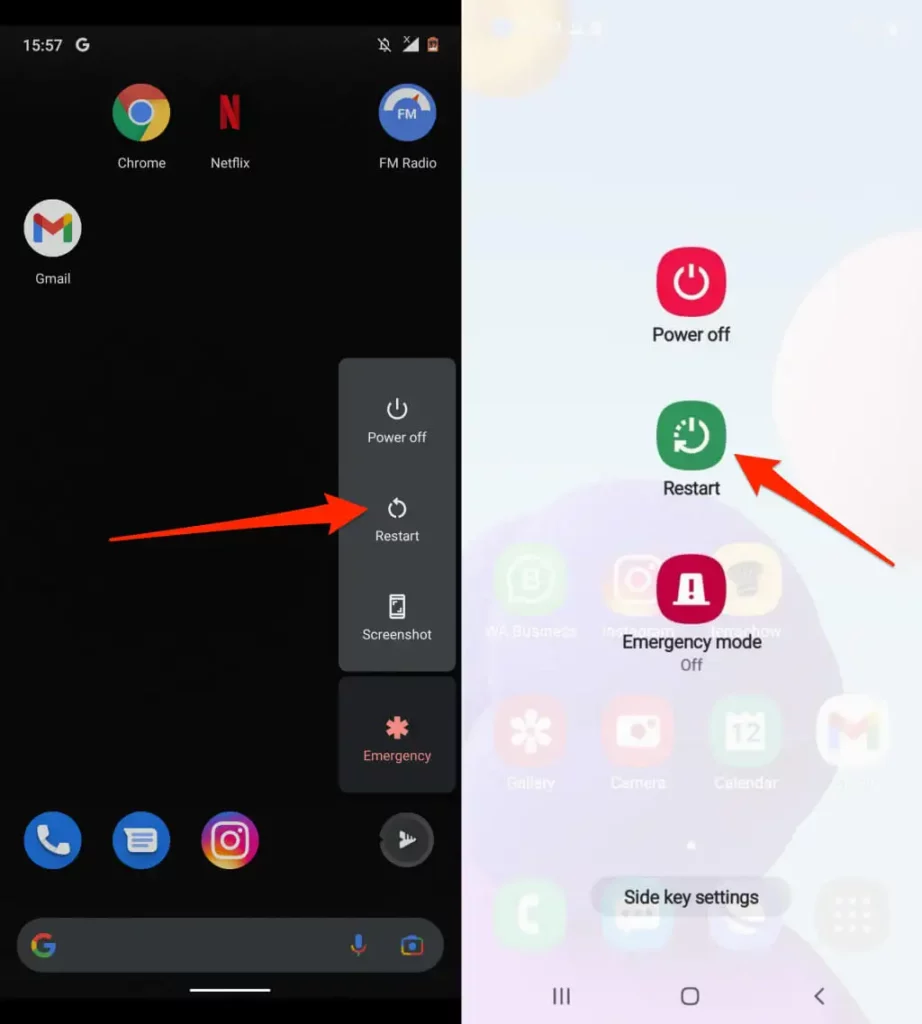
For a force restart on Android:
- Press and hold the power button until you feel a vibration.
- Keep holding it until you see the Android logo on the screen.
- Let go of the button and wait for the device to start up.
Leave the device alone for about half a minute, then try sending a message to check if duplicates still happen.
Turn On/Off Airplane Mode
Enabling and disabling airplane mode on your Android can work like a reset for your network connection. This can be especially helpful if you’re experiencing poor network coverage, which is often linked to getting duplicate text messages.
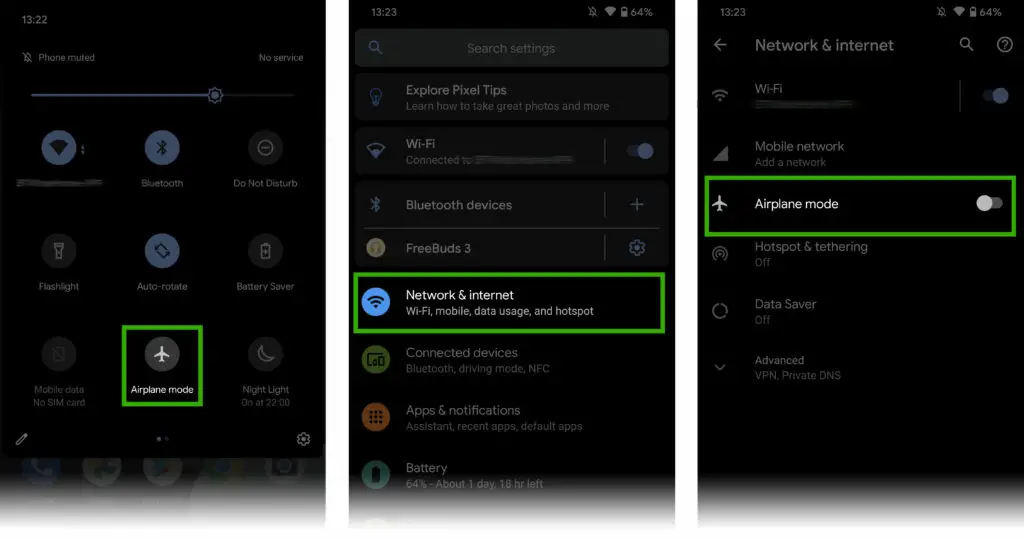
By doing this, you’re helping your Android reconnect to the network, which might fix the problem. Here’s how:
- Open your phone’s settings.
- Look for “Airplane mode” and turn it on. This will disconnect your phone from the network.
- Wait for a few seconds and then turn off airplane mode.
- Your phone will reconnect to the network. After doing this, check if you’re still getting duplicate text messages.
Clear Data or Cache of the Messaging App
At times, your Android messaging app might send duplicate texts due to a stuffed or corrupted cache memory. To fix this, it’s a good idea to clear the cache of the messaging app.
To do this:
- Go to your phone’s settings.
- Find and tap on “Apps” or “Application Manager.”
- Look for the messaging app and tap on it.
- Select “Storage.”
- Then, tap “Clear cache data.”
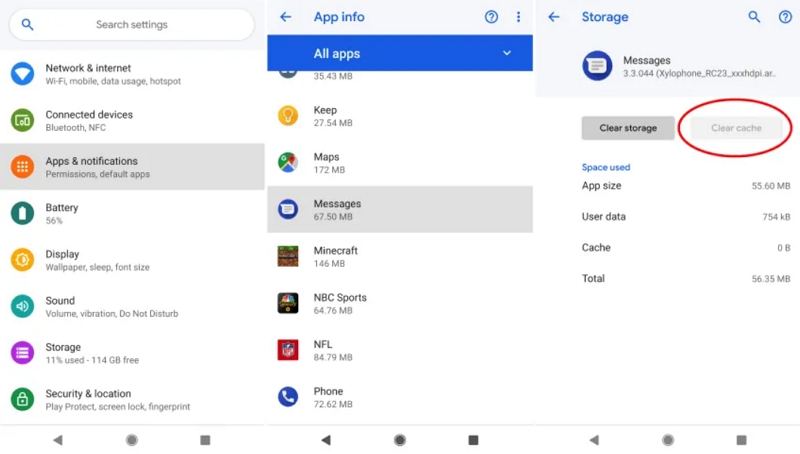
On Android, apps, including the messaging app, store temporary data called cache to speed up access. But this cache can fill up or become messed up over time due to app glitches or conflicts with the system. Clearing it can help solve duplicate text issues.
Uninstall the secondary messaging app
Receiving duplicate text messages on Android can result from using two messaging apps, causing confusion. To fix this, consider removing the messaging app you don’t use often or at all.
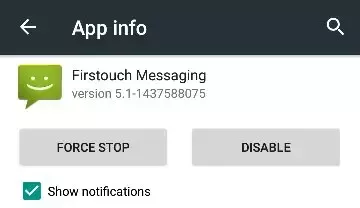
Some dialer apps like Truecaller have built-in messaging features that might conflict with text messaging, leading to duplicates. Delete these extra messaging apps to stop the issue. Sometimes, we add group messaging or feature-rich apps, which can trigger multiple texts.
To resolve this, uninstall these secondary messaging apps and restart your Android after removal.
To uninstall an app on Android:
- Go to your phone’s settings.
- Find and tap on “Apps” or “Application Manager.”
- Select the app you want to uninstall.
- Then, tap “Uninstall.”
Remember, you might not see the uninstall option if you’re using the default messaging app or have set another app as your default.
Switch to another messaging app
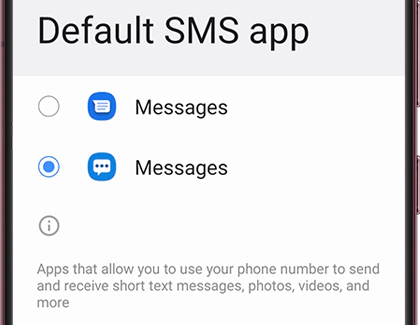
Even the default messaging app can lead to duplicated texts. A glitchy app version or damaged files might clash, resulting in double messages on Android. To avoid this, it’s smart to choose a different messaging app like Google Messages and set it as your default choice.
Turn Off RCS messaging
Users have reported solving the issue by switching off RCS messaging or Advance Messaging on their Android phones. RCS stands for Rich Communication Services Setting, and it’s a built-in app for Android devices. Its purpose is to make SMS more advanced, like detecting services in the phonebook and sending multimedia during calls.
If there’s an issue with RCS settings, it could lead to duplicated text messages on Android. Google introduced RCS messaging in 2019 to make text messaging look richer, but it’s not turned on by default.
Here’s how to turn off RCS messaging in Google Messages to fix duplicate messages:
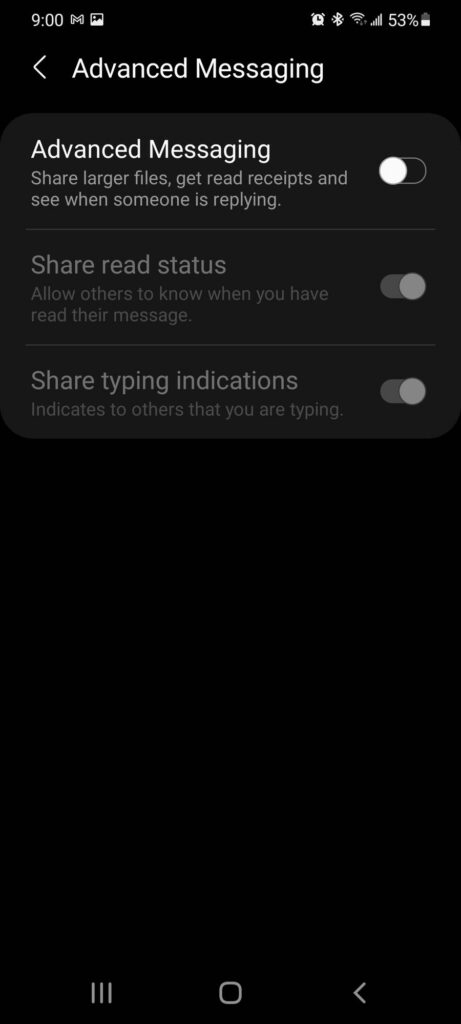
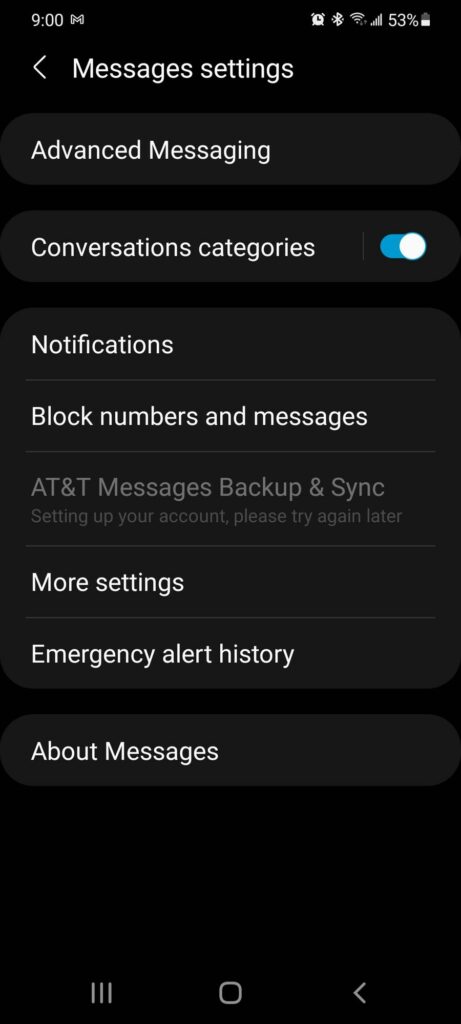
- Open Google Messages’ settings.
- Go to Chat features.
- Turn off the “Enable chat features” switch.
How do you turn this off on Samsung?
The advanced messaging feature for Samsung’s messages app is called RCS. When enabled, it allows you to send larger files and see if someone else is typing or has read your message. However, there seems to be an issue with it currently, which started after the last system update. To fix this, follow these steps:
- click on the three dots in the top right corner,
- select settings, go to advanced messaging, and turn off the feature.
Once done, you will experience faster message sending and no more duplicate texts will be sent.
Please try turning off the advanced messaging. If the issue is still happening, please check with your sim card provider (carrier) or follow the steps in the next method.
Note: As of writing this article, Samsung is working on a fix for their smartphone users.
Update Carrier Services App
Android devices use a special app called Carrier Services to manage communication with your mobile network. If you’re getting or sending double messages, you can fix it by updating this app. Here’s how:
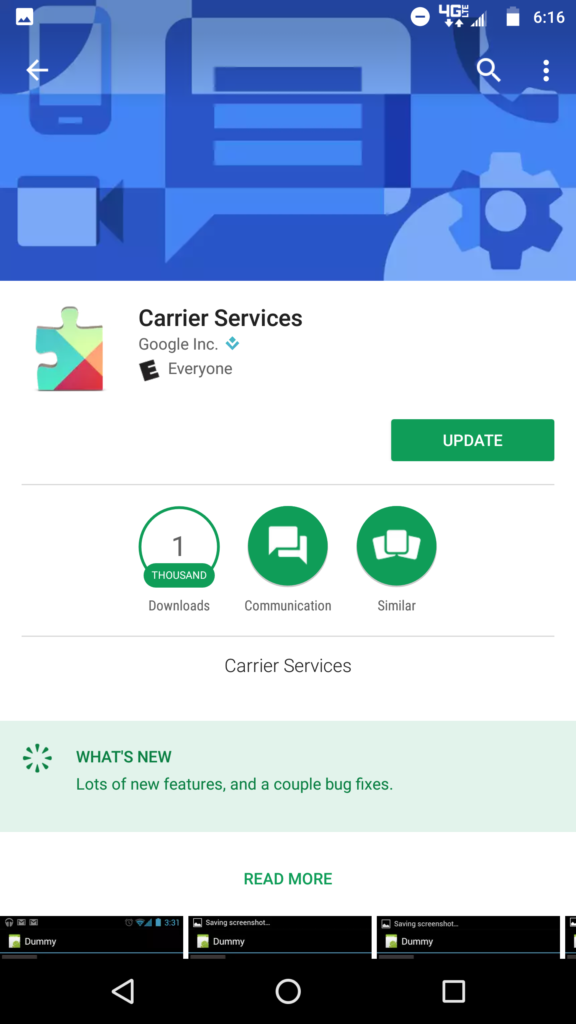
Ensure your Android has the newest Carrier Services app version.
- Open Settings and choose Apps & Notifications.
- Tap See All Apps.
- Then, tap the three-dot menu on the top right and pick Show system apps.
- Find and tap on Carrier Services.
- Tap the Advanced drop-down.
- Scroll to the Store section and choose App details.
- Hit Update to install the latest app version on your phone.
Turn off VoLTE / 4G Calling
Turning off VoLTE (Voice over LTE) or 4G Calling on your Android device can help in situations where you’re experiencing issues like duplicate text messages. VoLTE allows voice calls to be made over the 4G LTE network, and sometimes it can interfere with regular text messaging.
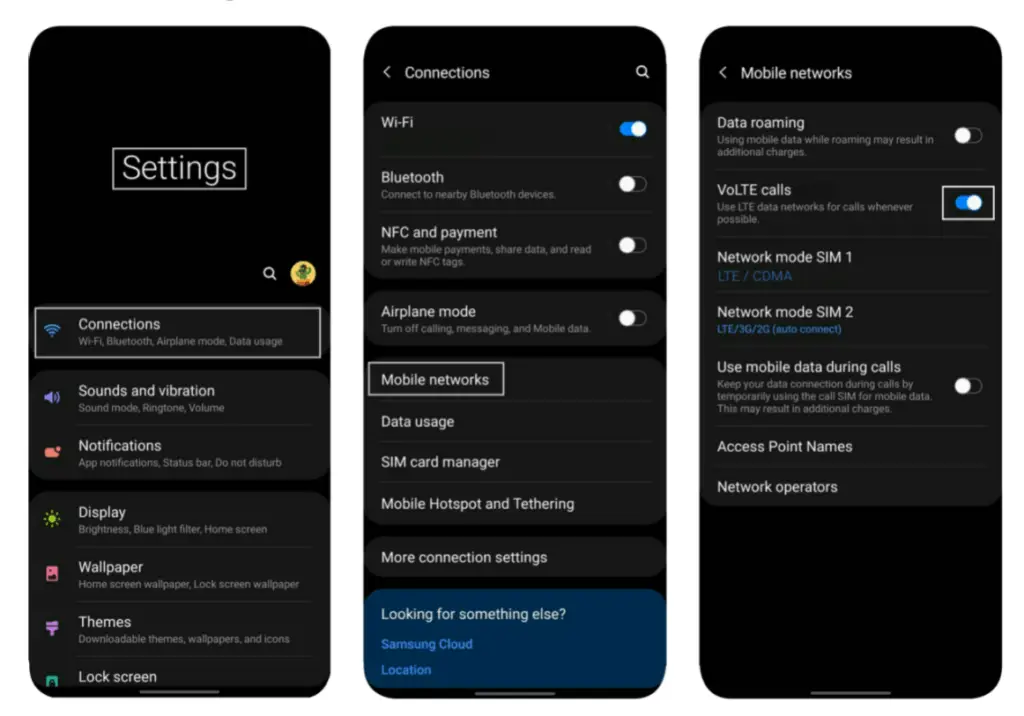
Here are the steps to turn off VoLTE/4G Calling:
- Open Settings.
- Go to Network & Internet or Connections.
- Tap Mobile Network or Cellular Network.
- Look for the Preferred Network Type or Network Mode.
- Choose a mode without VoLTE, like 3G/2G (Auto) or WCDMA/GSM (Auto).
- Save the changes.
- Restart your phone for the changes to take effect.
Update to the Latest Version of Android
If nothing else solves the problem, it might be a more serious issue from your phone’s side. It’s possible that a buggy software update or a problematic app is causing this. Normally, your Android phone gets regular software updates that add new features and improvements.
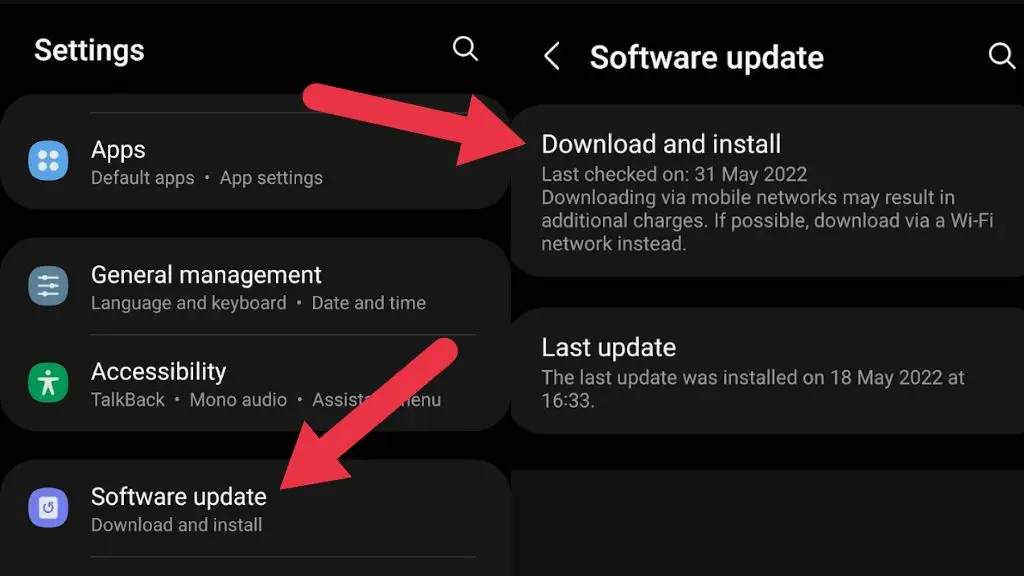
To update your Android OS:
- Open Settings from the app drawer or home screen.
- Scroll down to the bottom.
- Tap Software update.
- Wait for the update to finish.
Factory Reset Your Android Phone
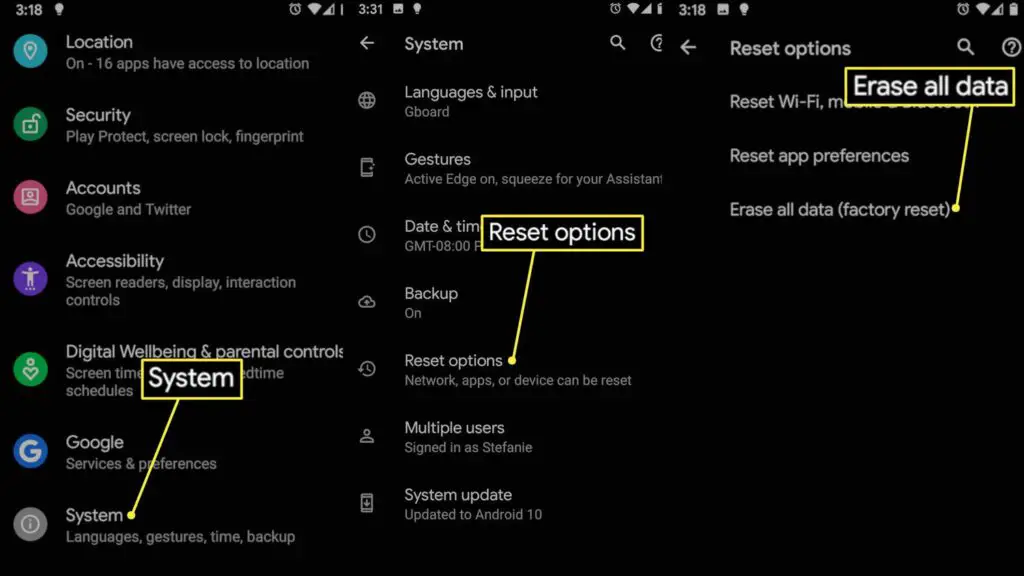
If other solutions haven’t worked and you’re still getting multiple text messages or notifications, you might need to do a factory reset on your device. Here’s how:
- Turn off your Android.
- Press and hold the power button and volume down button together.
- Release the power button when the logo appears on the screen.
- This will take you to Recovery mode.
- Use the volume keys to navigate the menu.
- Find “wipe data/factory reset” and select it using the power button.
- This will start the process of hard resetting your Android phone or tablet. Wait for it to finish.
But before you go for a factory reset, remember that it will erase all your saved data like pictures, contacts, messages, and more. So, it’s important to back up your device properly using cloud services or local backup before you attempt a factory reset.
Conclusion
In conclusion, receiving duplicate text messages on Android can be frustrating and confusing. There are several reasons why this may happen, such as using two messaging apps, low coverage or network errors, issues with the messaging app, buggy software updates, or problems with your phone.
To stop receiving duplicate text messages, you can try force restarting your Android, turning on/off airplane mode, clearing data or cache of the messaging app, uninstalling the secondary messaging app, switching to another messaging app, turning off RCS messaging, updating carrier services app, turning off VoLTE/4G calling, updating to the latest version of Android, or factory resetting your Android phone.
By following these steps, you can resolve the issue and enjoy a seamless messaging experience on your Android device.