com.android.server.telecom: Explained
Have you ever come across a notification on your Android phone that says, “com.android.server.telecom has stopped working?” This message can be confusing and frustrating for users. In this blog, we will explain what com.android.server.telecom is, its purpose, and how it works. We will also cover the differences between Android InCallUI and com.android.server.telecom. Additionally, we have included a section on frequently asked questions about com.android.server.telecom.
If you are experiencing issues with com.android.server.telecom, we have provided tips on how to fix the error message. From restarting your phone to updating your Android version, there are several solutions available. Read on for all the information you need to understand and troubleshoot errors related to com.android.server.telecom.
What is com.android.server.telecom?
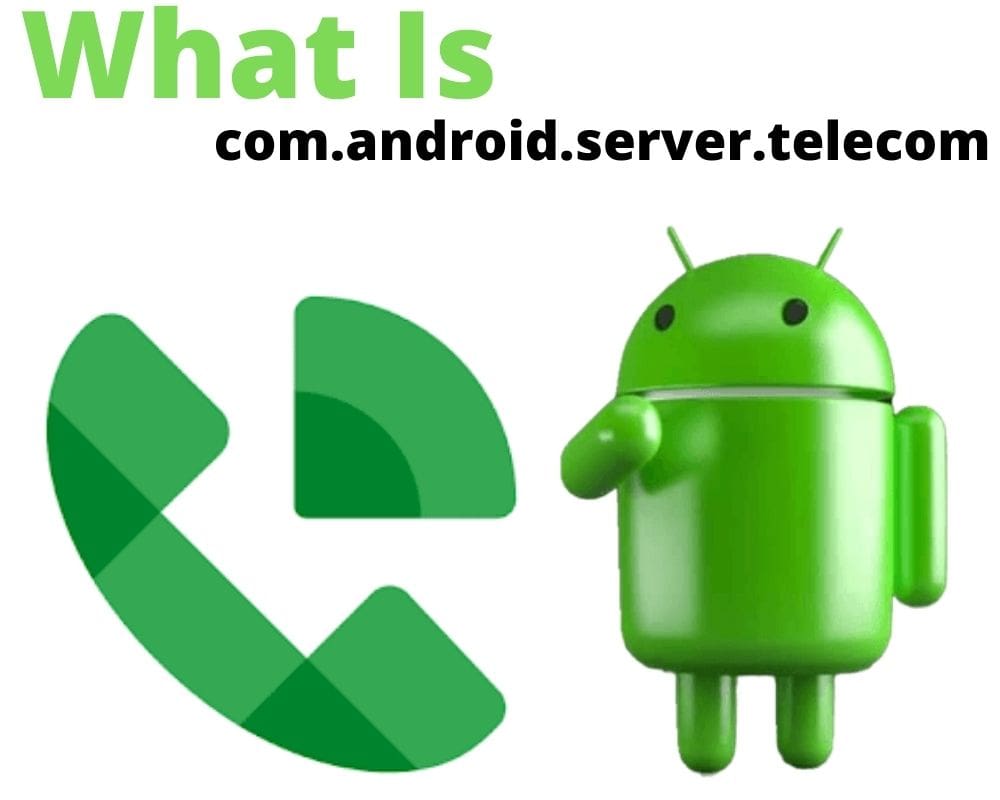
Com.android.server.telecom is a crucial component of Android smartphones responsible for initiating and managing various types of calls, including SIM-based calls and VoIP using SIP.
It serves as a unique tool enabling both audio and video calls, closely collaborating with your device’s operating system and the InCallui App. Picture it as the go-between connecting you and the person you’re calling.
You might be curious about how it actually works. It begins the instant you pick a contact or dial a number. When you press the Call button, the Android telecom server establishes a connection. If this function doesn’t activate, your calls won’t go through, even if you’ve pressed the Call button.
What is a com.android.server.telecom used for?
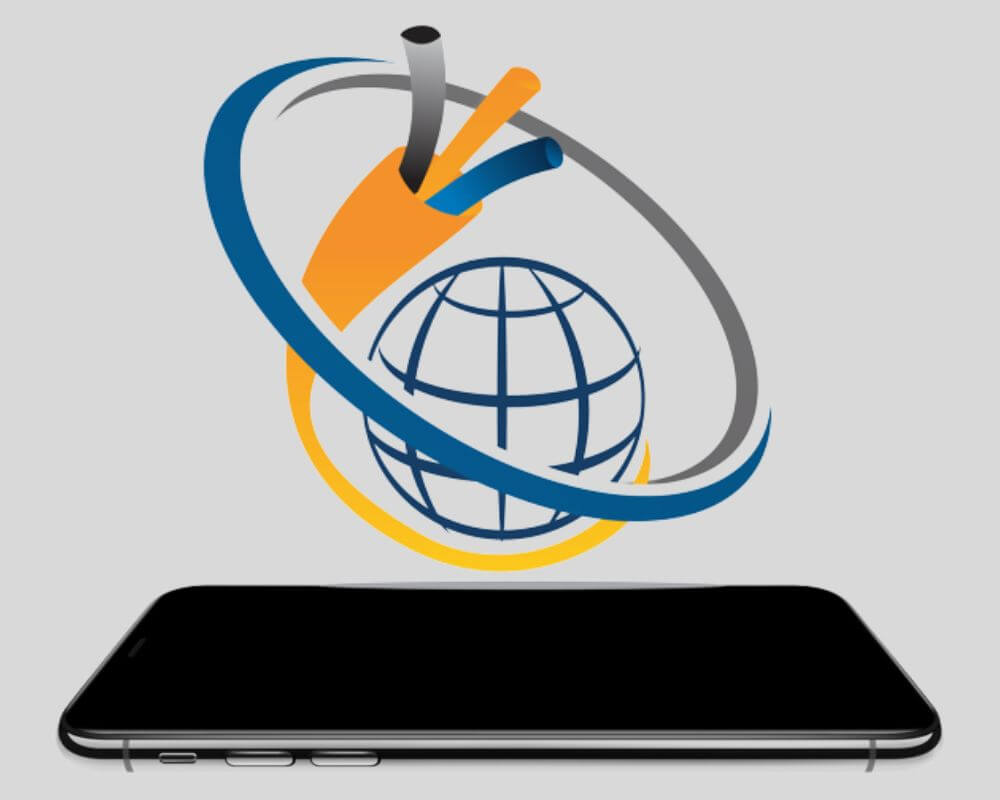
Now that you understand what com.android.server.telecom is, let’s delve into its functions. Its primary purpose is to oversee phone calls, encompassing three main types: standard SIM-to-SIM calls, VOIP calls through SIP and third-party VIP service calls.
This built-in framework serves as a call manager, efficiently routing calls and handling all aspects of the calling process, from dialing and placing calls to features like call holding, conference calls, muting, and call termination. In essence, Com.Android.Server.Telecom functions as the central control hub for all your phone call activities.
Here’s the list of com.android.server.telecom uses in an Android phone:
- Call: Represents an ongoing phone call with methods for managing the call state.
- Call.Details: Contains detailed information about a call, such as call state and call capabilities.
- Call.Callback: Provides callbacks for monitoring changes in the call state and properties.
- Call.RttCall: A specialized call interface for real-time text (RTT) communication.
- CallAudioState: Represents the audio state of a call, including mute and speakerphone status.
- CallRedirectionService: A service that allows redirection of calls to other destinations or services.
- Conference: Represents a conference call, which can include multiple participants.
- Connection: Represents a single connection within a call, such as an individual call leg.
- Connection.RttModifyStatus: Indicates the real-time text (RTT) modification status for a connection.
- Connection.RttTextStream: Manages real-time text (RTT) communication for a connection.
- ConnectionRequest: Represents a request to create a new connection, typically initiated by the user.
- InCallService: A service that handles interactions between the telephony framework and the in-call user interface.
- InCallService.VideoCall: Represents a video call within an in-call service.
- PhoneAccount: Represents a phone account, which may be associated with a SIM card or other telephony service.
- RemoteConference: Represents a conference call managed remotely.
- TelecomManager: Provides access to the telephony service and related functionality for managing calls and phone accounts.
What does the com.android.server.telecom feature do?
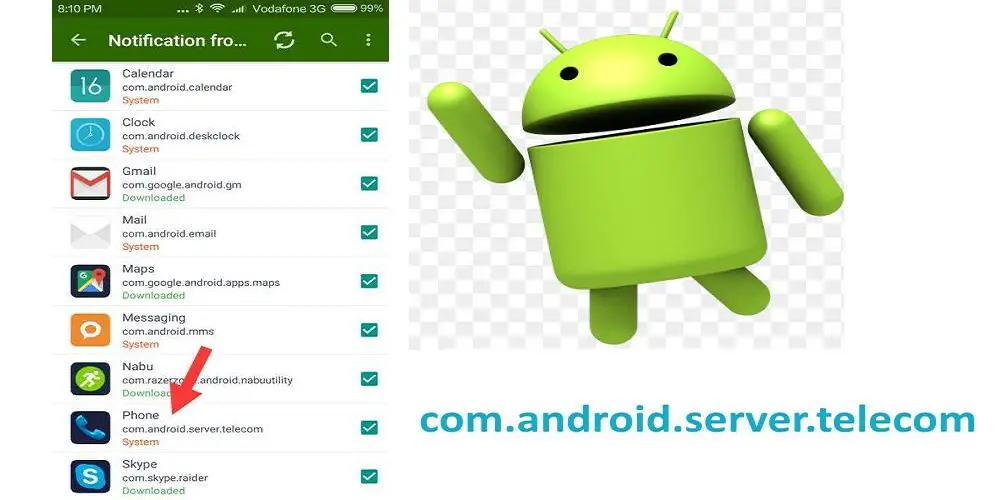
Before I start addressing any issues you might have with the phone system, let’s talk about what it actually does in more detail. This will help you understand how important it is for your Android phone to work properly.
Manage Calls
Efficiently manage incoming and outgoing calls with the help of com.android.server.telecom. This telecom server plays a crucial role in call routing and manages the user interface on Android devices. With this service, you can easily answer, reject, or mute calls, giving you control over your calling experience.
Additionally, the telecom service allows for seamless switching between audio and video calls. It also provides access to important call-related information such as call duration and call status. The com.android.server.telecom is a powerful tool that enhances your calling capabilities on Android devices.
Call Details
View detailed information about each call made or received on your Android device. Gain insights into the call duration, call type (incoming or outgoing), and contact information. Track network-related data such as signal strength and network establishment errors. Retrieve after-call logs containing information about call diversions, call redirections, and call holds.
Access call-related information stored in the Android database. Explore the comprehensive call details provided by the com.android.server.telecom feature to enhance your understanding of your phone usage and optimize your calling experience.
Phone Accounts
Phone accounts in com.android.server.telecom allows users to manage multiple SIM cards and phone numbers on their Android devices. These accounts can be set as default for different purposes, such as personal, work, or international calls.
Additionally, phone accounts enable users to control call screening and call blocking. They also provide access to network-related information specific to each account. With phone accounts, users can seamlessly switch between different accounts to make calls and access various features and functionalities.
Connection Requests
com.android.server.telecom handles connection requests, providing appropriate actions for incoming call requests. It efficiently manages connection requests for conference calls with multiple participants, allowing for call hold and call diversion features during ongoing calls. With proper call handling policies, com.android.server.telecom ensures seamless communication by handling connection requests effectively.
By utilizing its capabilities, users can experience smooth call management and enjoy the convenience of in-call actions. Whether it’s enabling call diversion or managing connection requests for conference calls, com.android.server.telecom is a powerful tool in the Android telecom framework.
Conference Calls
Manage conference calls efficiently with the help of com.android.server.telecom. Create conference calls with a specific number of people and easily merge or split them as needed. Take control of audio streams and ensure optimal call quality during conference calls. Explore additional features like call recording and call muting to enhance your conference calling experience. With com.android.server.telecom, managing conference calls has never been easier.
Disconnect Cause
As the name suggests, the primary purpose of the DisconnectCause module is to examine and retrieve information after a call has ended. This encompasses details such as network errors and post-call logs. Essentially, it stores all the information related to a disconnected call’s status, allowing you to determine whether the call ended due to issues like a weak network, network setup problems, or network state errors, among other factors.
How to fix the ‘com.android.server.telecom’ error message?
If you’re encountering the ‘com.android.server.telecom‘ error, try these troubleshooting steps.
Restart your Android
If you encounter the com.android.server.telecom error means your Android phone is having difficulty connecting to the telecom server. This can happen for various reasons, but usually, a simple restart of your phone can resolve the problem.

To fix the telecom server error, just restart your Android phone, which often clears up connection issues and lets your phone connect properly. If the issue persists, you can also try turning off and on your modem and router, as resetting your internet connection might solve the problem.
Clear cache data
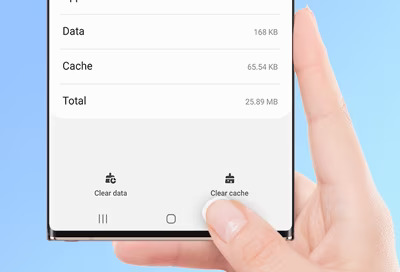
The next step in resolving the Android error is to clear the cache data for the com.android.server.telecom process. This process holds temporary data that helps apps run more smoothly, but over time, it can accumulate and slow things down.
Update your Android version
Are you still facing issues with com.android.server.telecom on your phone? You can resolve it by updating your Android operating system. This system is in charge of managing phone calls and other communication functions on your device, so it’s important to keep it up to date.
Factory reset
Performing a factory reset is the last resort to fix the com.android.server.telecom app error on your Android device. This action will erase all your device’s data and restore it to its original settings. Before proceeding, make sure to back up any important data since it will be lost during the reset.
To initiate a factory reset on your Android device, follow these steps:
- Open the Settings on your Android.
- Tap on Backup & Reset.
- Select Factory Data Reset.
- Confirm the reset by tapping Reset Device.
Your device will begin the factory reset process, which may take a few minutes. Don’t worry; it’ll be worth it. Once it’s done and your device restarts, set it up as if it were new.
Can I uninstall com.android.server.telecom ?
You cannot uninstall or remove com.android.server.telecom from your Android device. This component is an essential part of the Android operating system, responsible for managing and handling various aspects of phone calls, including voice calls, video calls, and other telecommunication functions.
Removing it would likely cause significant issues with your device’s ability to make and receive calls, and it could potentially render your phone unusable for its primary purpose. Therefore, it’s not recommended to uninstall or disable com.android.server.telecom.
What is the difference between Android InCallUI and Android server telecom?
| Aspect | Android InCallUI | Android Server Telecom |
|---|---|---|
| Functionality | Manages the user interface during active calls, providing controls for ongoing conversations. | Handles call initiation, management, and various telecommunication tasks on the Android device. |
| User Interface | Provides the on-screen interface for handling calls, displaying call status, options to mute, hold, and end calls, and more. | Operates behind the scenes without a user interface. |
| Interaction with Users | Directly interacts with the user during active calls, allowing actions like answering, hanging up, and managing call settings. | Doesn’t have a direct user interface for user interaction. |
| Dependency on Android Server Telecom | Requires Android Server Telecom to function correctly for call initiation and management. | Works in conjunction with Android Server Telecom to initiate and manage calls. |
| Core Purpose | Provides the user-facing elements and controls for ongoing calls. | Handles the underlying processes necessary for call functionality. |
Why does com.android.server.telecom Show in Google activity?
There are a few potential reasons why com.android.server.telecom may show up in your Google activity:
- It’s part of the telephony stack in Android, so any calls made or received on your device will generate activity from this system app. This includes the phone dialer, voicemail, call history, etc.
- The app handles call audio routing, so any calls using a Bluetooth headset, car stereo, etc. will also go through com.android.server.telecom.
- It has access to call logs and can read phone states like caller IDs, so Google records its activity for security and privacy monitoring purposes.
- If you use a Google app like Google Voice or Google Duo for calling, those apps integrate with the telecom system app, again resulting in logged activity.
- Certain features like call screening, spam detection, and call recording may also utilize com.android.server.telecom, showing up in your activity log.
FAQ’s:
Who makes the com.android.server.telecom?
com.android.server.telecom is developed and maintained by the Android Open Source Project (AOSP), which is an open-source initiative led by Google. The AOSP community, including Google and other contributors, collaboratively work on the Android operating system and its components, including com.android.server.telecom. This component is a critical part of the Android OS responsible for managing telecommunication tasks on Android devices.
What is an Android dialer?
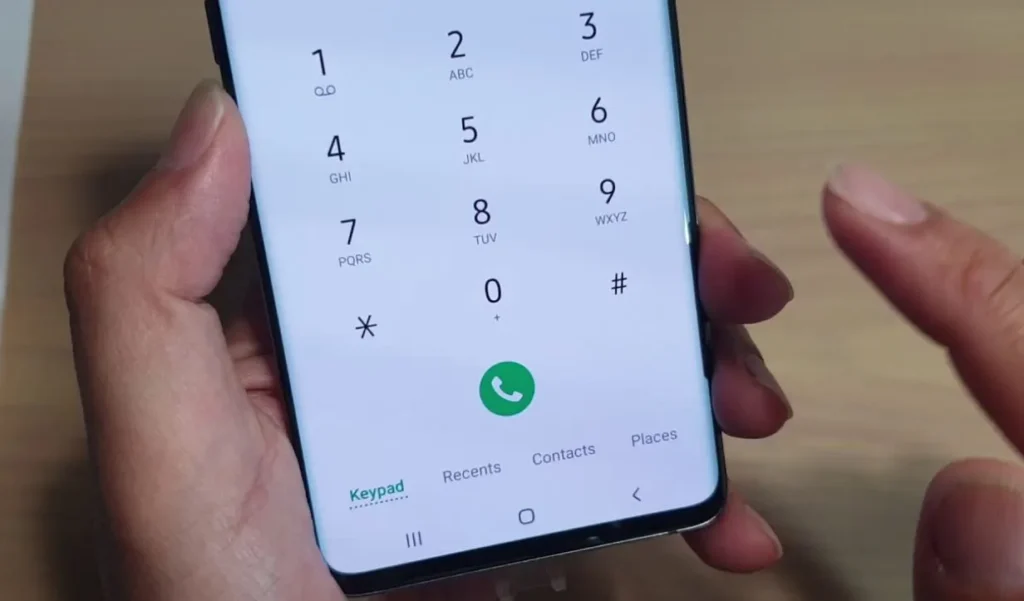
An Android dialer, also known as a phone dialer or simply a dialer app, is a built-in application on Android smartphones that allows users to initiate and manage phone calls. It provides a user interface for entering phone numbers manually, selecting contacts from the address book, and making both voice and video calls.
The Android dialer also typically includes features such as call history, voicemail access, and integration with other communication apps and services. It serves as the primary interface for making and receiving phone calls on an Android device.
Conclusion
To sum up, com.android.server.telecom is a crucial component of the Android system that handles various call-related functions. It manages calls, call details, phone accounts, connection requests, conference calls, and disconnect causes.
However, if you encounter any error messages related to com.android.server.telecom, there are a few troubleshooting steps you can try. These include restarting your Android device, clearing cache data, updating your Android version, or performing a factory reset if necessary. It’s important to note that com.android.server.telecom cannot be uninstalled as it is an integral part of the Android operating system.
Additionally, it’s worth mentioning that Android InCallUI and Android server telecom serve different purposes, with the former being responsible for the user interface during phone calls. For more information and frequently asked questions, refer to our comprehensive guide on com.android.server.telecom.



