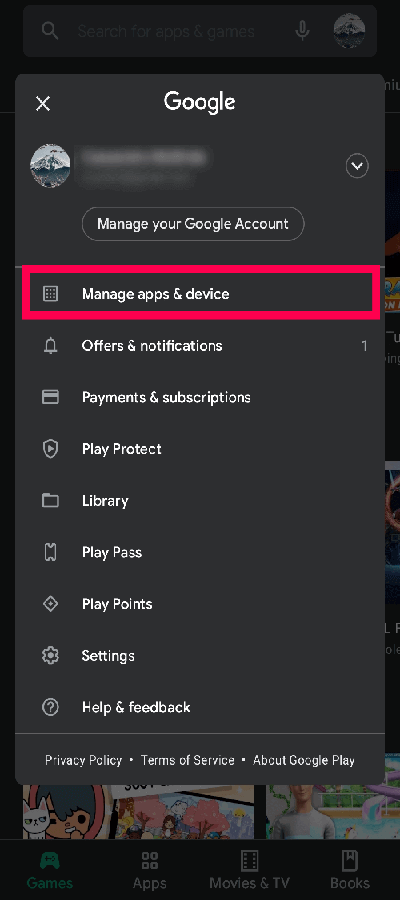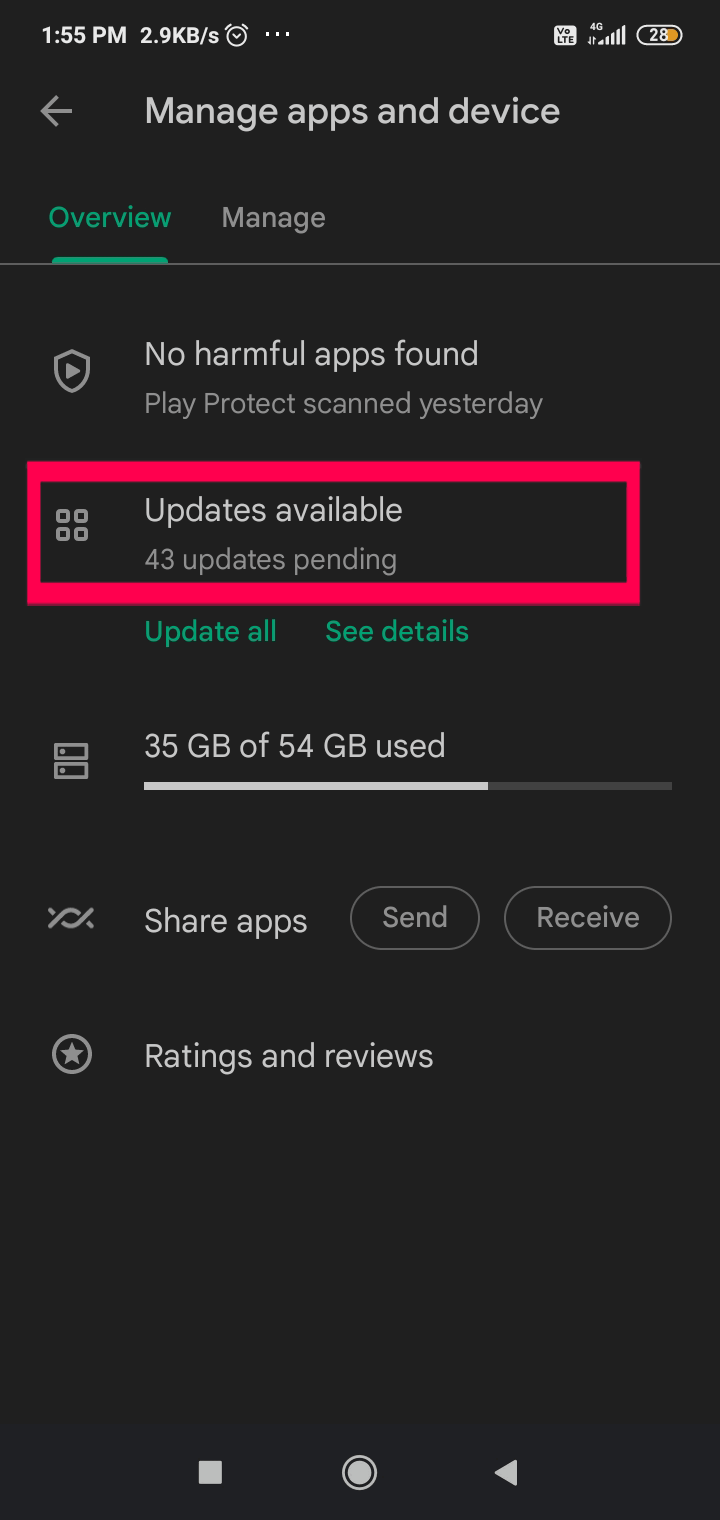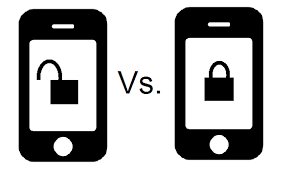What Is Carrier Hub? A Spy App? Unveiling the Truth
Have you ever wondered What the Carrier Hub app on your Android phone is? Is it spying on you? You are not alone in this thought. The Carrier Hub app comes pre-installed on many Android phones and is supposed to help manage carrier-related updates, but it has been raising privacy concerns among users.
In this blog post, we will explore what the Carrier Hub app is, its purpose, and the access rights and permissions it has. We will also discuss the potential issues caused by the app and answer the question that’s on everyone’s mind: Is Carrier Hub App a Spy App?
Furthermore, we will provide solutions for disabling or uninstalling the app along with tips on how to prevent unwanted notifications. Read on to find out all you need to know about Carrier Hub and how to protect your data from being tracked.
What is Magenta? How is it connected to Carrier Hub?
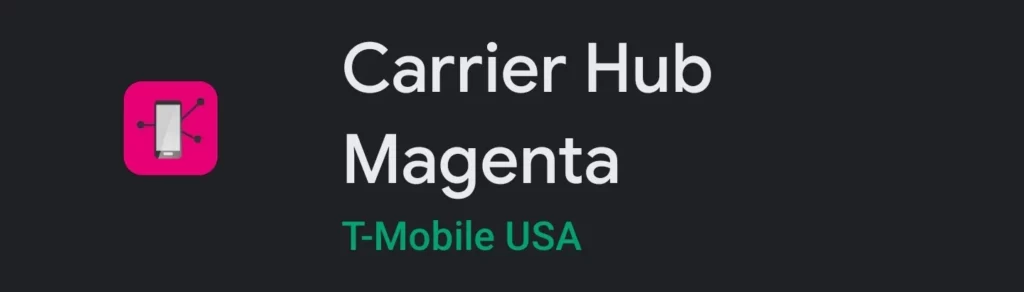
Magenta is a network and cellular service enhancement app developed by T-Mobile USA while the Carrier Hub is by Sprint. These apps offer the same features. However owing to the merger between Sprint and T-Mobile in April 2020, the Magenta app is now merged into the Carrier Hub app in Carrier Hub’s name.
What Is Carrier Hub App on Android Phones?
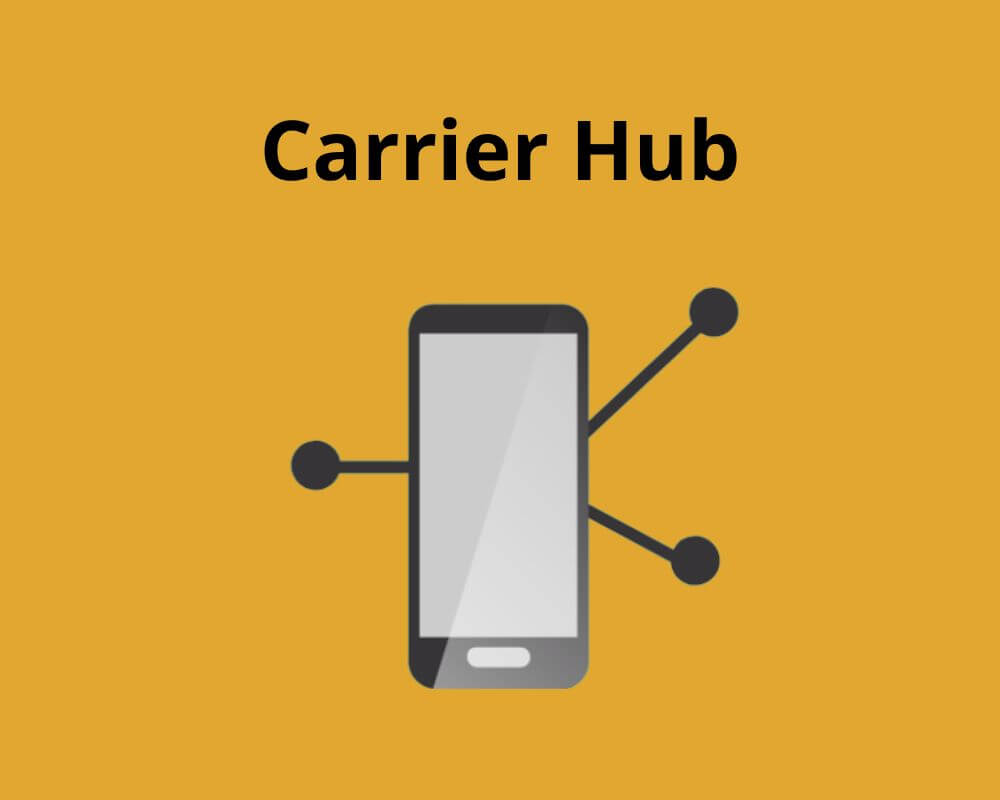
The “Carrier Hub” app is a pre-installed application found on select Android devices offered by T-Mobile or Sprint. Its purpose is to enhance cellular services and Voice over WiFi functionality. To utilize Carrier Hub, an active T-Mobile account is required. Upon logging in, users gain access to a range of features aimed at enhancing their carrier experience.
It’s important to regularly update the app to ensure the latest improvements in calling and data capabilities, including those related to the cellular network, are integrated into your phone’s functionality. This central interface manages network-related tasks and updates, covering software updates, network settings configuration, visual voicemail management, carrier-specific offers, troubleshooting support, and more, collectively working to optimize the user’s interaction with carrier-specific features and enhance their network experience.
Is Carrier Hub free?
Carrier Hub is typically offered as a free pre-installed app on Android devices provided by T-Mobile or Sprint. It’s meant to enhance the user experience and manage network-related tasks and updates, and there is usually no additional cost associated with using the app itself.
However, it’s always a good idea to check with your specific carrier and device to confirm any potential fees or charges related to the app or its usage, as carrier policies can sometimes change.
What is the carrier hub used for?
The “Carrier Hub” app on Android devices, often pre-installed by specific carriers like Sprint or T-Mobile Network, serves as a central interface for managing various network-related tasks and improvements. Its primary functions include:
- Software Updates: The app helps manage and deliver carrier-specific software updates, ensuring that your device’s network connectivity, settings, and features are up-to-date.
- Network Settings Configuration: Carrier Hub provides a user-friendly way to configure network settings, such as enabling features like Wi-Fi calling, VoWi-Fi (Voice-over Wi-fi), and Voice over LTE (VoLTE) to enhance voice and data services.
- Visual Voicemail Management: It offers tools for managing visual voicemail services, allowing users to access and organize voicemail messages more efficiently.
- Carrier-Specific Offers and Information: The app can provide information about carrier promotions, offers, plans, and services, helping users stay informed about available options.
- Troubleshooting Support: Carrier Hub may include troubleshooting resources and links to carrier-specific support materials, assisting users in resolving network-related issues and enhancing their overall experience.
- Enhancing Calling and Data Features: By regularly updating the Carrier Hub app, users can ensure that their device benefits from the latest improvements in calling and data features, contributing to a better network experience.
What Access Rights Does the Carrier Default App Have?
The Carrier Hub app can do some pretty special things. It can peek into technical logs, change important settings, and get into secure storage areas. It also knows where you are because it uses the internet to find exact places on a map. However, it is important to note that the app may have access to sensitive log data, so it is crucial to be mindful of the information that is being shared.
This app can talk to other devices around, like Bluetooth or Wi-Fi gadgets, thanks to special permission. It’s allowed to look at stuff stored on your device and even make changes or delete things. Additionally, it’s important to ensure that the app has secure system settings to prevent unauthorized access. Also, it’s got some power over phone calls and can switch phone modes.
What Permissions Are Available for the Carrier Default App?
Carrier Hub is like a helper app for T-Mobile on Android phones. To work well, it needs special permissions like:
- Phone:
android.permission.READ_PHONE_STATE - Storage:
android.permission.WRITE_EXTERNAL_STORAGE,android.permission.READ_EXTERNAL_STORAGE - Location:
android.permission.ACCESS_FINE_LOCATION,android.permission.ACCESS_COARSE_LOCATION - Contacts:
android.permission.READ_CONTACTS - SMS:
android.permission.READ_SMS,android.permission.SEND_SMS - Network:
android.permission.ACCESS_NETWORK_STATE - Bluetooth:
android.permission.BLUETOOTH,android.permission.BLUETOOTH_ADMIN - Modify System Settings:
android.permission.WRITE_SETTINGS - Run at Startup:
android.permission.RECEIVE_BOOT_COMPLETED - Receive Data from the Internet:
android.permission.INTERNET
While Carrier Hub isn’t harmful, it might use up your battery if it’s running in the background. If you don’t want to give it so much power, you can turn it off on your phone.
Issues Caused By The Carrier Hub App
The Carrier Hub app on Android phones can cause various issues.
Battery Draining
Some Android phone users have reported excessive battery draining after installing the Carrier Hub app. The app continuously runs in the background, contributing to increased battery usage. Disabling or uninstalling the app may help improve battery life.
High Data Consumption
Users have reported increased data consumption after installing the Carrier Hub app. The app may frequently send and receive data requests in the background, even when connected to Wi-Fi. Disabling or limiting data access for the app can help reduce data consumption.
Negative Performance
Users have reported experiencing negative performance issues after installing the Carrier Hub app. The overall operation of the device may become slower, and some users have even encountered app crashes or freezes due to Carrier Hub.
To resolve these performance issues, users can try disabling or uninstalling the app. Additionally, clearing the app cache may also help improve the device’s performance.
Is Carrier Hub Android Safe or a Spy App?
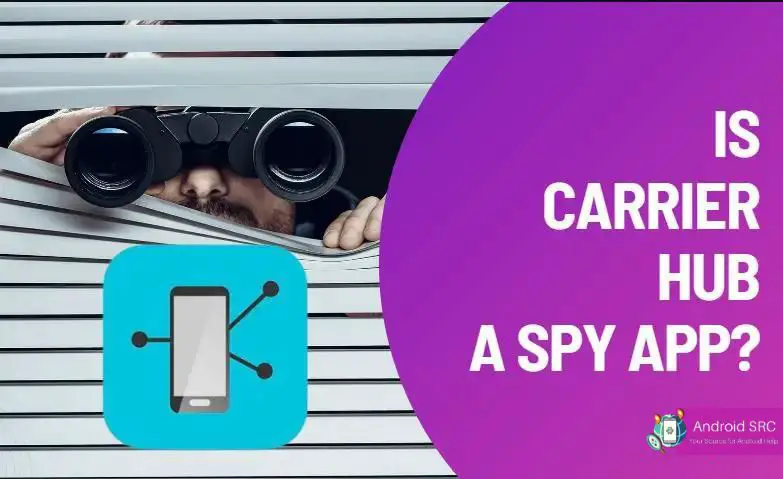
The Carrier Hub app for Android is safe, much like MDM apps, and it’s not spyware sneaking around your phone. Still, there have been stories about annoying issues like notifications or the app frequently showing up.
Note: The Carrier Hub app can be a data-hungry creature. So, if you spot your data usage climbing suddenly, it’s a good idea to turn it off.
What Does ‘MCM Client Requests Are Processing’ Mean?
“MCM Client Requests Are Processing” refers to the ongoing activity involving Mobile Content Management (MCM) or Mobile Device Management (MDM), which is also an app pre-installed on Android phones like Meta app manager, NativeDropbox agent, Mobile Installer, Mobile Services Manager, Cell Standby, Cloud Agent, Exchange Services App, PeopleStripe, SysScope etc. This technology serves crucial roles in ensuring the security and efficient functioning of Android devices.
MCM, also known as Mobile Device Management, plays a vital role in managing Android phones. It simplifies the process of delivering updates and securing access to files by employing a robust authentication method, thereby enhancing the overall security of your device.
Here’s what MCM does:
- Content Updates: Companies use MCM to send updates from a central location to all devices using the client. This ensures that devices are consistently updated with the latest content and improvements.
- File Organization: MCM Clients enable users to organize files effectively by allowing categorization and tagging, making it convenient to manage important files.
- Support for Various File Formats: MCM Clients accommodate different file formats such as text, audio, and video, ensuring the security of these files on the device.
Regarding “MCM processing request notifications,” these notifications are often encountered by users with the Carrier Hub app installed. This is a common experience, especially after restarting the phone when it reconnects to cell towers.
Usually, the notifications disappear after the connection is established. However, if you are in an area with unstable connectivity, these notifications might persist due to the phone’s continuous attempts to reconnect.
Why Is Carrier Hub not responding on my Android phone?
While it’s not common, the carrier hub app might sometimes crash, causing annoyance due to non-stop notifications when it does happen.
Unresponsiveness of the mobile services manager app could occur for different reasons. Maybe there’s a hiccup with your mobile data or Wi-Fi.
If the carrier hub app’s server is down, it might have trouble loading. Or, if lots of people are using the app at the same time, it could slow down, so you could try again later.
To fix the app not working right, you might clear the Android cache. Here’s how:
- Open Settings.
- Go to Apps.
- Find Carrier hub.
- Tap Storage.
- Click on Clear Cache or Clear All Data.
Do You Really Need The Carrier Hub App?
The Carrier Hub app comes already on your phone and helps make your calls and Wi-Fi work better, especially with Voice over Wi-Fi. So, if you want these cool features, you need this app. Yet, sometimes it can be a bit tricky, causing issues like we talked about. But don’t worry, you can decide to take it off your phone if you want, and your phone will be just fine.
How To Disallow The App From Tracking Your Data
To protect your data privacy, you can disable Carrier Hub from tracking your information on Android devices. Although Carrier Hub is not a spy app, it’s important to take control of the data collected by different apps on your smartphone.
To prevent an app from tracking your data and accessing certain information, you can follow these general steps:
- Permissions Settings:
- Open your device’s settings.
- Navigate to “Apps” or “Applications” (the wording may vary).
- Find and select the app you want to manage (in this case, the Carrier Hub app).
- Look for the “Permissions” section within the app settings.
- Review Permissions:
- Within the app’s permissions settings, you’ll see a list of permissions the app has requested.
- Review the permissions and consider which ones you want to revoke.
- Disable Permissions:
- Toggle off the permissions that you want to disallow for the app.
- Keep in mind that some permissions might be necessary for the app to function properly, so be cautious about which ones you disable.
- Background Data and Sync:
- In your device’s settings, go to “Network & Internet” > “Data usage.”
- Find the app from the list and toggle off “Background data” or “Allow background data usage.”
- Location Access:
- If the app has access to your device’s location and you want to prevent it, go to your device’s settings.
- Navigate to “Location” > “App permissions” or similar.
- Find the app and change its location permission to “Deny” or “Off.”
- Consider Uninstalling:
- If the app’s tracking concerns persist or if it’s not providing essential services, you might consider uninstalling or disabling it from your device.
How to Disable the Carrier Hub?
To disable the Carrier Hub on your Android phone, follow these steps:
- Open your device’s Settings.
- Tap on “Apps.”
- Tap the three vertical dots located in the top-right corner.
- Select “System Apps.”
- Locate and tap on the “Carrier Hub” app.
- Finally, tap on the icon to “Disable.”
How to Uninstall Carrier Hub on Android Phones
Most phones come with a carrier hub already installed, making it a bit tricky to remove compared to regular apps.
But if you want more control, you can “root” your device or use something called ADB (Android Debug Bridge) to get rid of the carrier hub app. Doing this will also take away any other Android apps, like mdmapp, along with it.
ADB Method (Android Debug Bridge)
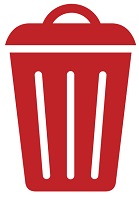
The Android Debug Bridge (ADB) gives complete access to a Unix shell that can execute various commands on an Android device. It’s occasionally utilized to permanently remove the Carrier Hub Services app using the method outlined below.
- Enable Developer Options:
- Go to Settings.
- Scroll down and select “About phone.”
- Find the “Build number” entry and tap it multiple times (usually around 7 times) until you see a message saying you’re a developer.
- Enable USB Debugging:
- Back in the main settings menu, you’ll now see “Developer options.”
- Go into it and enable “USB debugging.”
- Install ADB on Your Computer:
- Install Android SDK Platform Tools (ADB) on your computer. You can download it from the Android Developers website or use a package manager like Homebrew on macOS or Linux.
- Connect Your Phone to Your Computer:
- Connect your Android phone to your computer using a USB cable.
- Run ADB Commands:
- Open a command prompt or terminal window on your computer.
- Use the command
adb devicesto ensure your phone is detected. - Then, use the command
adb shellto enter the device’s shell.
- Uninstall the App:
- To uninstall the Carrier Hub app, use the command
pm uninstall -k --user 0 com.carrierhub.appand press Enter. - The app should be uninstalled.
- To uninstall the Carrier Hub app, use the command
Using System App Remover
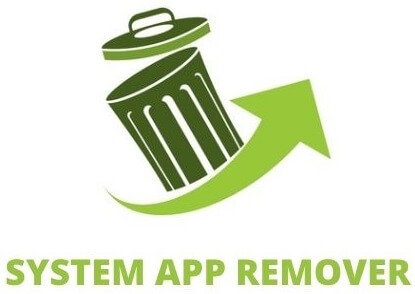
If your device is not rooted, you will first need to root it before using the system app remover to uninstall the carrier hub.
- Install System Remover App:
- Download and install a system app remover app from the Google Play Store. There are several available, such as “System app remover” or “Package Disabler Pro.”
- Open the App:
- Launch the system app remover app.
- Grant Necessary Permissions:
- The app will require root permissions to remove system apps. Follow the app’s instructions to grant the necessary permissions.
- Locate and Uninstall Carrier Hub:
- In the app, search for “Carrier Hub.”
- Once you find it, select it and choose the option to uninstall or disable it.
What is carrier hub notification? Why Are You Getting the Carrier Hub Processing Requests Constant Notification?
A Carrier Hub notification is a message or alert generated by the Carrier Hub app on Android devices when it runs in the background. The notification can provide information, updates, or prompts related to network services, carrier-specific features, software updates, and other related activities.
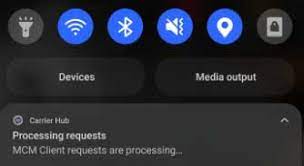
Constant Carrier Hub Processing Requests notifications on T-Mobile and Sprint networks can be attributed to specific situations. These notifications serve as indicators of network-related activities and interactions with mobile towers. Several factors contribute to the appearance of these notifications:
- Notification Upon Restart: The Carrier Hub Processing Requests notification commonly emerges right after rebooting your device. This occurs as your phone endeavors to establish a secure connection with designated mobile network towers. Once the connection is successfully established, the notification typically vanishes.
- Network Connectivity Issues: Alternatively, the persistent appearance of Carrier Hub Processing Requests notifications could be attributed to difficulties in connecting to network towers. This issue might arise due to various reasons:
- Network Downtime or Tower Maintenance: If the network is experiencing downtime or if a tower is undergoing maintenance, you might encounter trouble connecting to it. As a result, the hub may struggle to establish a connection, leading to the notification.
- Connection Establishment Problems: In certain cases, the Carrier Hub might encounter challenges in pairing with or initiating a connection to the network towers, thus causing the notification.
- Low Network Coverage: Insufficient network coverage in your location can hinder a stable connection, leading to recurring notifications.
- App-Related Bugs: There’s also the possibility that app-related bugs or issues might be contributing to the notifications.
To address the persistent Carrier Hub Processing Requests notification, you can take the following steps:
- Update the App: Make sure you have the latest version of the Carrier Hub app installed. You can update it directly from the Google Play Store.
- Restart Your Device: Attempt a device restart, as this might help resolve minor glitches causing the recurring notifications.
- Uninstall and Reinstall: If restarting doesn’t work, consider uninstalling the app and then reinstalling it. This can sometimes resolve persistent issues.
- Contact Carrier Support: If the notifications persist despite your efforts, it’s advisable to get in touch with your carrier’s support team. They can offer assistance in troubleshooting and resolving underlying network or app-related problems.
How to Fix Carrier Hub Processing Requests on T-Mobile?
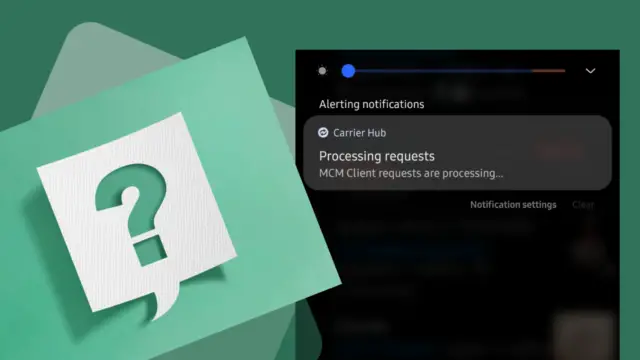
Clear Cache and Data of Carrier Hub
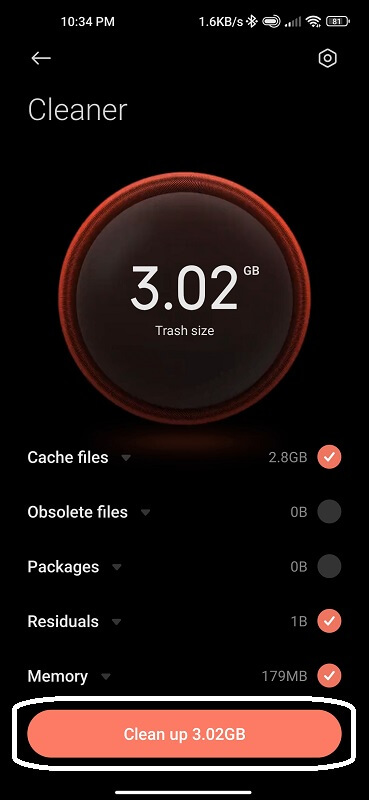
If those stubborn carrier hub notifications are causing you problems, you can start by doing a simple task – cleaning out the cache and data.
Think of it like tidying up temporary files that might be taking up space on your device. This can sometimes help fix any glitches in the software. To do this:
- Open your phone’s Settings.
- Find and tap on Storage.
- Then, click on Clear Cache and Data.
Restart your device
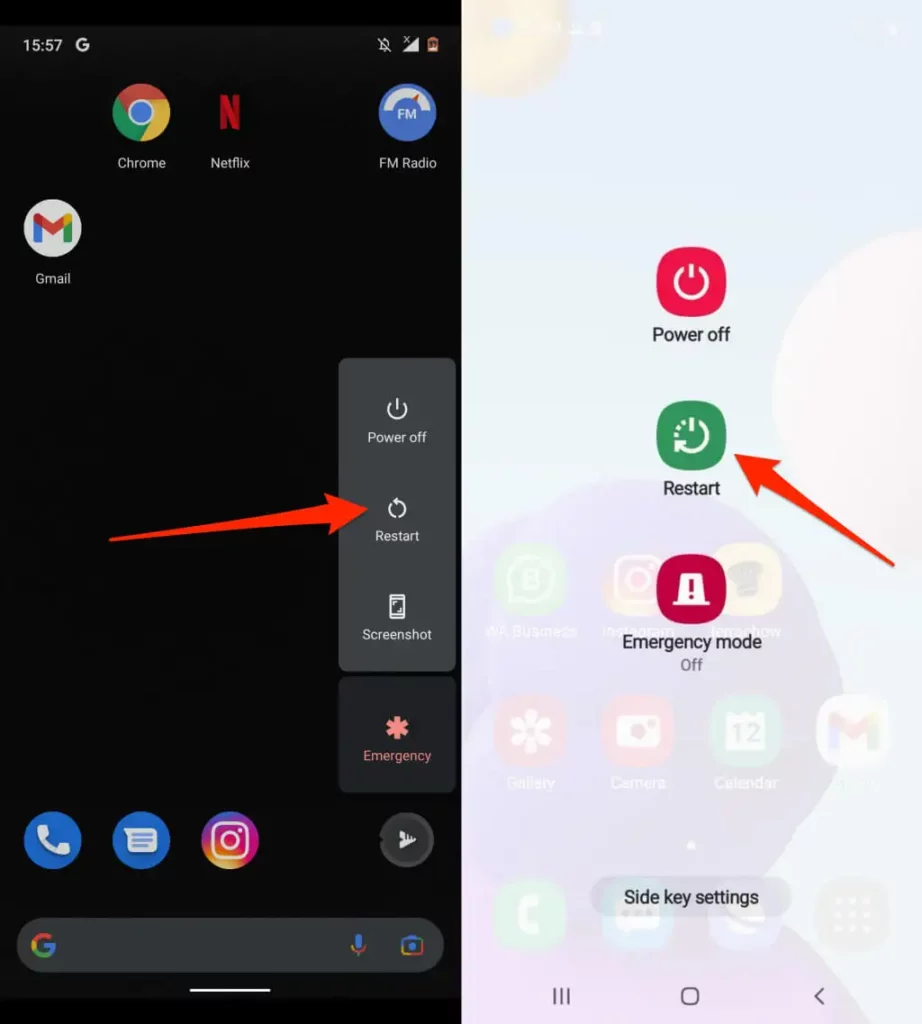
Another simple way to deal with the carrier hub notification is by giving your Android device a restart It’s also a smart move when your phone isn’t acting the way it should. To restart your Android:
- Hold down the power button until a menu comes up.
- Choose “Restart” or “Power off.”
- Confirm that you want to restart your phone.
Your phone will then restart, and things should get back on track without problems.
Update Carrier Hub App
Apps need updates regularly, and the Carrier Hub app is no different. Sometimes, if there’s a big update waiting for the Carrier Hub app, that might be why the message isn’t going away. By simply updating the app, you could make the message disappear. Here’s how you can update the app:
- Open the Google Play Store.
- Tap on the picture of you at the top-right corner.
- Go to the “Manage Apps and Device” part.

- Then, click on “Updates available.”

- You’ll see a list of all the apps that need updates. See if the Carrier Hub app is there.
- If it’s on the list, that means there’s a new update for this app. Tap the “Update” button right next to it.
- Once the update is done, restart your device.
Disabling Notification Option for Carrier Hub
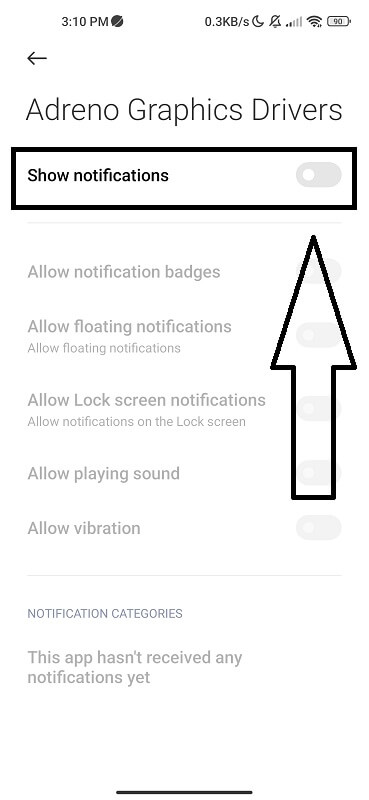
If you’re bothered by the Carrier Hub processing requests problem on T-Mobile or Sprint, there’s a quick fix: you can turn off notifications for this app temporarily. Here’s how you can do it:
- Open up your device’s Settings.
- Find and tap on Notifications.
- Look for Carrier Hub and switch off its notifications.
As an alternative, you can press and hold the notification in the notification panel, and you might see an option to turn off notifications. This can help you mute them.
Force Stop the app
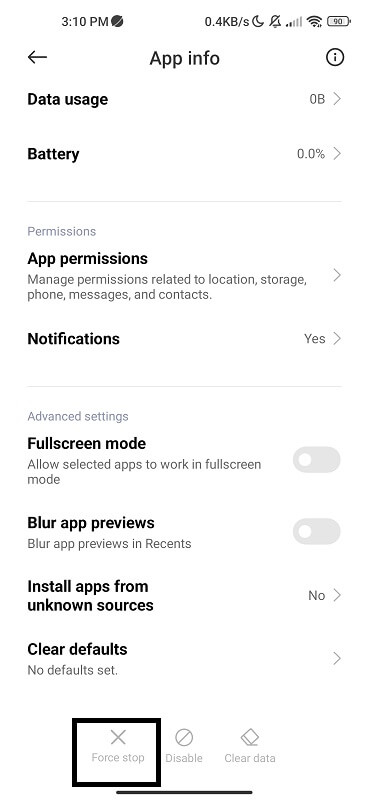
Still, grappling with that stubborn Carrier Hub app notification on your Android phone? Give this a try: stop it from running in the background. Here’s what you do:
- Open your phone’s Settings.
- Tap on “Apps & Manage Applications.”
- Click on “See all apps” and find “Carrier Hub.”
- Tap on “Force Stop.”
This will shut down the app and should take care of the notification issue. If you’re still stuck with that annoying pop-up error, the last solution might be your next move.
Factory Reset
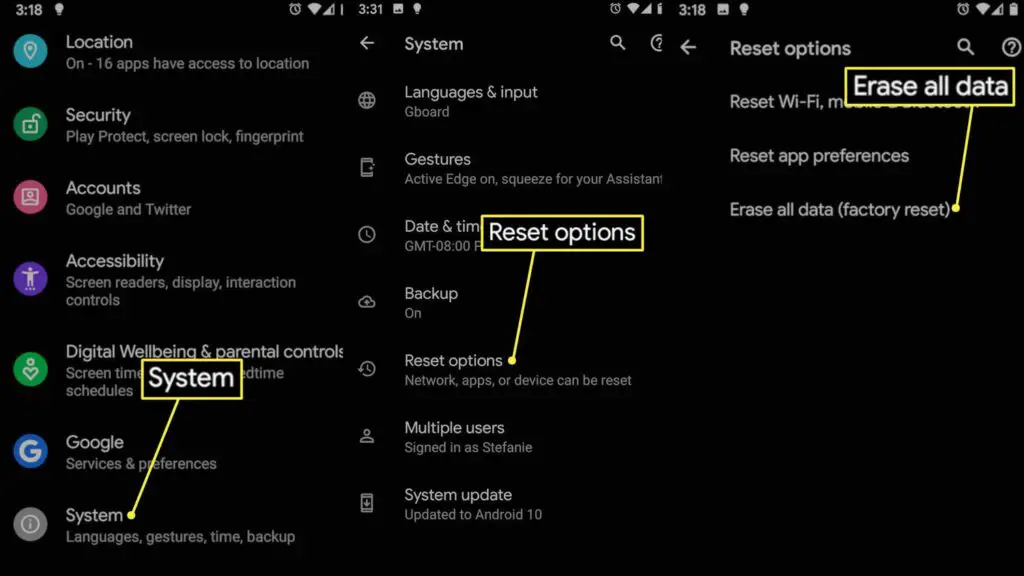
You can put your Android phone back to its original condition using a factory reset. This can be useful when you’re dealing with problems like conflicts, apps not working right, or issues in the system itself.
To do this, follow these steps:
- Open the Settings app on your Android phone.
- Scroll down and pick the “Backup & Reset” option.
- At the bottom of the screen, tap on “Factory Data Reset.”
- Then, hit the “Erase all data” button at the bottom to confirm you want to do the reset.
- Your Android will begin the reset, and when it’s done, it’ll be back to the way it was when you first got it.
How to Prevent Carrier Hub Notifications From Returning?
You can do a couple of things to stop the Carrier Hub Android app from bothering you again. One way is to open the app and turn off all its notifications.
Conclusion
In conclusion, the Carrier Hub app on Android phones is not a spy app. It is a default app provided by carriers to enhance the user experience and provide necessary services related to network connectivity and updates. However, some users have reported issues with the app running in the background and excessive notifications.
If you are facing such issues, you can try disabling or uninstalling the app from your phone. Additionally, you can prevent the app from tracking your data by managing its permissions and disallowing certain access rights. By taking these steps, you can ensure a smoother and more secure experience on your Android device.